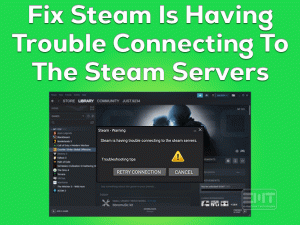Discord Keeps Crashing
Is the Discord app stop working while using it on your Windows computer? Want to apply the best fix to resolve this Discord Keeps Crashing issue? Then you have landed in the right place.
In this post, we offer the best practices that can make the Discord application to work correctly. You just need to understand the given methods and apply them, as we mentioned.
Discord is the most-used application for communicating with your friends, family members, and others. Players who are playing multiplayer games can use this program to send and receive messages.
Apart from that, there are many other advantages of using this Discord messaging app on our PCs. But unfortunately, people are facing troubles while using it, such as crashing, freezing, etc.
Without any warning messages, the Discord Keeps Crashing on the desktops. You are not alone who is engaging with this issue. That’s why we provide some workable methods that fix this crashing issue.
Table of Contents
Problem Overview
Discord is one of the best instant messaging apps developed by Americans. The users of this app can share documents, music, video, and other files with others.
We can perform video calls and voice calls with all those Discord users. By creating groups, we can share or transfer the messages to multiple users at once.
Windows 7, Windows 8, Windows 8.1, and Windows 10 users can download and install this Discord messaging app on their PCs. Along with that, it is compatible with iOS, Android, Linux, and Mac operating systems.
Almost all category users use this Discord app to talk or communicate with their near and dear ones. Millions of users are using this application to share their thoughts over the globe.
As there are several advantages, it also includes some drawbacks, and that is a crashing issue. The Discord app suddenly stops working and crashes without any notification.
The reasons for the occurrence of this Discord Keeps Crashing error are:
Now, you are much familiar with the reasons for this crashing problem. Identify the exact reason for this Discord Keeps Crashing issue on your PC so that you can apply the best fix to resolve it.
Go through the below sections to know more information about this technical issue.
Related Problems
Discord app troubles you in different situations. Some of the problems faced with this Discord application are explained below, along with the solutions.
Basic Troubleshooting Steps
There are some beginner-level or basic methods that might solve the Discord Keeps Crashing problem. Read the guidelines and apply as we said to resolve the issue.
-
Restart the Computer
Whether it is a Windows computer or Mac device or Android Smartphone, or others, you have to reboot it immediately. Most of the time, a simple restart process will help you in fixing the issue.
Same in this situation, we suggest the user go through this method to make the Discord app work properly. You can restart the Windows computer using the below steps.
- Press the Windows logo on your keyboard.
- Click the Power icon and select the Restart option.

After rebooting the PC, check the Discord Keeps Crashing issue is resolved or not. If you still face the problem, move to the next technique.
-
Check for Corrupted System Files
Due to the presence of corrupted and missing system files, the user can face many issues. One such problem that encounters with these corrupted files is Discord Keeps Crashing.
In order to know the corrupted files and repair on your Windows devices, you have to run the System File Checker. For that, execute the provided guidelines.
- Press Windows + X and select Command Prompt (Admin) from the list.

- Thus, you can see the command prompt windows with the Administrator Rights.
- Now, type the sfc /scannow command and hit Enter.

- It starts scanning the entire PC for corrupted system files and replaces them with new ones whenever it identifies.
- You must wait until the entire process gets completed successfully.
- After that, reboot the PC and run the Discord app without any issues.
Steps To Fix Discord Keeps Crashing Issue
In this section, we offer the advanced methods that will work in fixing the Discord Keeps Crashing issue.
- Step 1
Update the Device Drivers
To work the devices according to their design, we need to install the compatible drivers. If the drivers get corrupted or expired, then we face various hardware problems.
The applications, as well as, the devices will not work correctly due to these out-of-date device drivers. That’s why keep your drivers up-to-date to resolve the Discord Keeps Crashing issue.
- Press Windows + R -> Type devmgmt.msc -> Click the OK button.

- The device manager window appears on your desktop screen.
- Identify the expired device and right-click on it to choose the Update Driver option.

- Click the search automatically for the updated driver software option.
- Go through some on-screen instructions to complete the update process.
- Repeat the entire steps to update all those expired device drivers.
Now, check the Discord Keeps Crashing is fixed or not. If you want to do this process automatically, then install the best driver updater, such as IObit Driver Booster.
- Step 2
Remove AppData Discord Contents
One of the main reasons for this Discord Keeps Crashing issue is its corrupted cache or files. If you really want to put a full-stop to this crashing problem, then immediately remove them. To do so, execute the following guidelines.
- If the Discord app is open, then close it on your PC.
- After that, press Windows + E to open the File Explorer or Windows Explorer.
- Now, copy and paste this %AppData%\discord in the address and hit Enter.

- You can see the items on your Discord folder. Search for the cache and local storage folders and delete them permanently.

- Close the File Explorer and launch the Discord app without any crashing problems.
- Step 3
Turn Off Hardware Acceleration
For providing a smoother and wonderful Discord experience, the hardware acceleration feature uses the graphical processing unit with a variety of graphics and texts.
But sometimes, the enabled hardware acceleration option leads to the Discord app crashing problem. To run this application without any issues, disable it on your computer.
- Open the Discord app on your Windows 10 PC.
- Find-out the User Settings and click on it to open.

- Come to the left-side pane and locate the Appearance section.

- Scroll down in the right-side pane and identify the Hardware Acceleration feature.
- Click the Toggle button placed beside it to turn it off.

Restart the Discord instant messaging app and check for any crashing issues. If the Discord Keeps Crashing problem still persists, then go through the below ones.
- Step 4
Enable Legacy Mode
When you face this Discord Keeps Crashing issue while using earphones or a mic, enable the legacy mode. For that, follow the below steps.
- First of all, open the Discord application on your computer.
- Click the Gear icon to open its Settings.
- Identify the Voice and Video settings in the left-side pane.
- Under the Audio Subsystem section, click the drop-down list and select the Legacy.

- It pops-up a confirmation window, and in that, click the Yes button to confirm.
Thus, you can access the Discord app without any crashing problems.
- Step 5
Disable Key Binds
Key binding causes the occurrence of the Discord Keeps Crashing issue. If you want to fix this crashing problem on your computer, delete these key bindings from the app.
- Launch Discord on your system.
- Open the Settings by clicking the Gear icon.
- Now, you have to search for the key binds. For every key bind, a red-cross icon is placed.
- In order to remove it, click that red-cross icon. You can delete all those key binds by clicking the respective red-cross icons.

- Step 6
Turn off the Compatibility Mode
Is the Compatibility Mode enabled on your Discord app? Then you will see the Discord Keeps Crashing problem. According to the user reviews, they fix this issue by simply turning off the compatibility mode.
- Click the X icon to close the Discord app on your PC.
- Identify the Discord icon on the desktop -> Right-click on it -> Click the Properties.
- Navigate to the Compatibility tab.

- Under the Compatibility Mode section, you will see the Run this program in compatibility mode for option.
- Disable this option by unchecking its checkbox.

- Click the Apply and OK buttons to save the changes.
Now, relaunch the Discord app and see whether it crashes or not.
- Step 7
Uninstall & Reinstall Discord
If none of the methods solve the Discord Keeps Crashing issue, uninstall and reinstall it completely on your computer. First of all, you have to remove the cache data of Discord and uninstall it. After that, you need to download it from the official site.
Follow the below instructions to complete the process successfully.
In the above methods, we provided the guidelines to delete the cache and local storage files of the Discord app. After that, remove the Discord folder from the desktop.
- Press Windows + R and execute appwiz.cpl command.

- Select the Discord app and click the Uninstall option.
- Thus, it removes the Discord application completely from your desktop computer.

- Restart the PC.
- Click here to download the official website of the Discord app and install it by executing the basic steps.
- Now, run the Discord app without any crashing problems.
Tips To Avoid Discord Keeps Crashing
Contact Official Support
The user who downloads this Discord app can start text messaging, video calls, voice calls, and export media files with anyone. In case if you engage troubles while working on it, you can solve it with simple methods.
The Discord Keeps Crashing error can be resolved with the above-provided techniques. It is not a severe issue, and that’s why we can fix it easily and quickly.
If you face the same issue even after reinstalling the Discord, better to contact the technical team of this app. They will suggest some other best tip to resolve the Discord Keeps Crashing problem.
Final Words: Conclusion
On the whole, Discord is a one-stop solution for all those users who want to communicate with their friends and other users. More importantly, game lovers can share their experiences and send quick messages while playing games.
When this application crashes without any notice, don’t panic at all because there are the best tricks that can fix it. In addition to the above one, if you own any other technique that disappears this problem, share it with us.
You can share your valuable suggestions and ask any questions by leaving a message below. We are very thankful for your support.