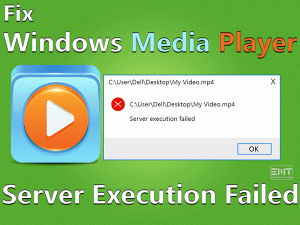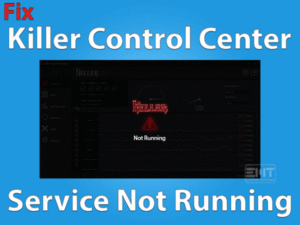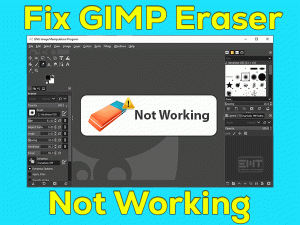Discord Black Screen

Is Discord showing a black screen while launching or sharing the screen? Did you face the Discord Black Screen issue while playing games on your computer?
Then you have landed on the correct article. The main intention of this guide is to provide workable methods to fix the black screen issues of the Discord app.
We all know, Discord is the best Voice Over Internet Protocol (VoIP) and instant messaging application. We can download it on our Windows PCs and start communicating with people via text, video, voice, etc.
Even gamers use this Discord app to talk with the players while streaming the games. In addition to that, there are several other features of the Discord app.
In some situations, when we try to open the Discord app, we see the black screens on our desktops. The following methods will help you fix the Discord Black Screen problem on your Windows 10.
Table of Contents
Discord Black Screen: Problem Overview
We have multiple Voice Over Internet Protocols and instant messengers for Windows & other platforms. Compared to them, the Discord app will stand out due to its features.
We can freely download & install the Discord program on our desktops. With the regular updates, developers of Discord provide the latest features.
Through voice calls, video, and text chat, we can communicate with other Discord users. Even we transfer & receive files and media over Discord.
While playing video games, Discord can be used as the best digital distribution platform to transfer messages between the players. We can use Discord on almost all video games.
Discord, on the other side, troubles us a lot by showing error messages. When we try to open or start, it shows the black screen on our desktop.
Want to know why the Discord Black Screen issue occurs on your Windows PC? Then read the below steps.
Thus, find the exact reason on your Windows PC and apply the best solution to fix it.
Discord Black Screen: Related Problems
Discord Black Screen happens in almost all its supported platforms and in various situations. You can check out those cases, along with the solutions to fix those issues.
Discord Black Screen: Basic Troubleshooting Steps
First, try the basic tricks that may resolve the Discord Black Screen while startup or streaming the games on your PC.
-
Run Discord as Admin
Have you tried launching Discord with admin rights? If not, then try out once in order to avoid the black screen or crashing issues.
- Go to the Discord desktop shortcut -> Right-click on it and choose Properties.

- From Discord’s Properties window, select the Compatibility tab.
- Check the Run this program as an administrator option to enable it.

- Once you save the modifications, launch Discord to see whether the black screen occurs again or not.
-
Run Discord Compatibility Troubleshooter
Whenever an application crashes or does not responds, or shows the black screen, it may be due to incompatibility issues. The same might happens with the Discord app.
Here, the Discord application might be facing compatibility problems on your PC. To rectify those issues, you have to run the Discord Compatibility Troubleshooter as mentioned below.
- Press Windows + E to open Windows Explorer.
- Navigate to Discord’s installation folder. Right-click the .exe file of Discord app -> Click Properties.
- Choose Compatibility tab -> Click Run Compatibility Troubleshooter.

- By this, it automatically checks the incompatibility issues facing by the Discord app and fixes them.
Now, run the Discord app on your computer and see the black screen is resolved or not.
Steps To Fix Discord Black Screen Issue
Try the following techniques if you won’t fix the Discord Black Screen with the above methods.
- Step 1
Delete Discord Cache Files
Clearing the Discord Cache is also one of the effective methods to avoid the black screen and crashing issues. You can use the below guidelines to delete the cache of the Discord app.
- Press Windows logo and R alphabet to open the Run dialog box -> Type %appdata% -> Press Enter.

- Locate the Discord app -> Select it and press the Del key to remove the cache files of the Discord from your Windows 10.

After rebooting the PC, you can start using Discord without any problems.
- Step 2
Turn On/Off Hardware Acceleration
Is Hardware Acceleration enabled or disabled on your Discord app? Sometimes, this feature plays a key role in showing a black screen when we launch the Discord app.
If the hardware acceleration is enabled, then disable it to fix the issue. In case if it is disabled & causing the Discord Black Screen error, then enable it on your program.
- First of all, launch Discord and head towards Settings.

- Choose Appearance tab placed on the left side panel.

- Come to the right side and look after the Hardware Acceleration.
- Try turning on or off and check the Discord app is running without black screen errors or not.
If you still engage with the Discord Black Screen, then use several other methods to fix it.
- Step 3
Update GPU Card Drivers
Even it is necessary to upgrade the video drivers to run Discord properly on our Windows 10 desktops. Thus, install the latest GPU drivers to keep them up-to-date.
Click the Discord desktop shortcut to open and see the black screen problem is disappeared or not.
- Step 4
Close Background Programs
If you want to use a single application, then run that particular app itself. Running multiple programs might conflict with each other and cause so many issues.
In case if there are several background applications running on your computer while launching the Discord, then you may see the black screen on your computer.
Therefore, close all those unnecessary & problematic background applications through Task Manager.
- Open the Task Manager by pressing Ctrl + Shift + Esc keys on your keyboard.

- Right-click the process that you want to terminate -> Click End Task. Repeat this step to close all other apps.

Now, relaunch Discord on your Windows 10 to test the black screen occurs again or not.
- Step 5
Flush DNS Cache
Flushing the DNS cache also helps many users to get rid of this Discord Black Screen issue. Try executing the following commands as shown below.
- Press Windows + X -> Select Command Prompt (Admin) to open it with the admin privileges.

- Type the following commands and press Enter every time after typing each command.
- ipconfig /flushdns

- ipconfig /registerdns

- ipconfig /release

- ipconfig /renew

- ipconfig /flushdns
- After successfully flushing the DNS cache, check the Discord running correctly or not.
- Step 6
Disable VPNs or Proxy Servers
Proxy Servers or VPNs bypass the internet traffic to provide faster and safer access to the websites. But there are some drawbacks too of using these proxies.
If there are any VPNs running currently on your computer, then close them to launch the Discord app without these black screen errors.
You can terminate the processes that are related to these Proxy Servers/VPNs through the Task Manager.
- Step 7
Open Discord via Web-Client
Some users still won’t fix the Discord Black Screen error even after using the above methods. At that time, instead of launching the Discord through its desktop shortcut, try running it from its web client.
Make sure that there are no active AdBlockers on your browser. If you are using any such AdBlocker extensions, then disable them before executing the below steps.
- First of all, open your default web browser (let’s say Chrome or Firefox).
- Open the official website of Discord by typing its address in the address bar.
- At the top-right corner, click the Login button.
- Provide the required credentials, such as Username and Password, and click the Login button.
- Now, you can see the main dashboard of the Discord app and check the black screen problem occurs again or not.
- Step 8
Update Discord
Are you using the latest version of the Discord app? If you didn’t update with the newer edition, then you will see several problems with the Discord on your PC, including black screen, crashing, etc.
The best way to avoid these hurdles is to update the Discord app on your Windows 10.
- First of all, launch the Discord app.
- Now, press the Ctrl + R keys on your keyboard to refresh the app as well as update it.
Once the update process is finished successfully, check the black screen problem is fixed.
- Step 9
Reinstall Discord
Still, are you seeing the black screen while launching the Discord app? Then uninstall and reinstall it on your Windows 10. It is the only way left to you to fix this Discord Black Screen error.
- Press Windows logo -> Type control panel in the Cortana search box -> Hit Enter.

- Click Uninstall a Program under the Programs section.

- Select Discord app and click the Uninstall option.
After uninstalling the application successfully, open the Discord website and download the latest version on your PC. Double-click the Discord’s .exe file and finish the installation process correctly. (Note: Make sure that you connected your PC to a stable and faster network).
Now, see the Discord Black Screen issue is fixed on your computer or not.
Tips To Avoid Discord Black Screen
Contact Official Support
By reaching the end of the last method, you will definitely solve the Discord Black Screen problems while startup or playing the games. Several users have successfully come out of this issue on their computers.
If you are still stuck with the black screen, then visit the Discord official forums. You may find some other tips that can resolve this problem.
When all the ways are closed, simply open the Discord official website and contact the customer support team. They will assist you with the instructions that can fix the Discord black screen trouble. Mostly, contacting official support is not necessary because our methods will surely fix it.
Final Words: Conclusion
At last, Discord is the best way to talk with our friends via different modes (voice, video, and text messages). We can share our photos, music, videos, PDFs, and other files through this Discord application.
Even gamers will show much interest in using the Discord app as an overlay while playing the games. That’s why quickly apply the given troubleshooting methods to fix this black screen problem.
If anyone owns any other effective tricks that can solve the Discord Black Screen error, then share them with us through this article. Those who have queries on this post or suggestions can reach us by commenting in the below box.