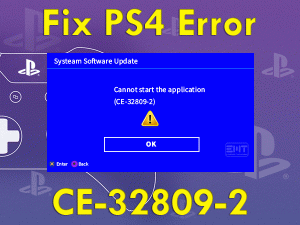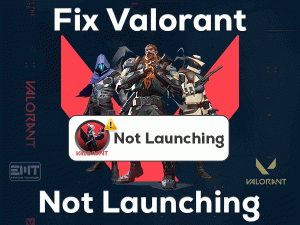Are you playing Destiny 2 game on your Windows 11 or Windows 10 PC? Then for at least once, you’ll face problems while gaming it.
Error Code Broccoli is one such issue that Destiny 2 users come across while starting the game or playing it. At that moment, this troubleshooting guide will help you a lot.
Destiny 2 is one of the best multiplayer games that come under the shooting and action genre. This role-playing game can be played on multiple platforms, such as PS4, Xbox One, and Microsoft Windows.
When the users are playing Destiny 2 seriously, it crashes again and again by showing the error code Broccoli. Many users are frustrated with this issue and lose their interest in playing it.
That’s why we are here to provide all that you require in fixing the Destiny 2 Error Code Broccoli issue.
Table of Contents
Problem Overview: Destiny 2 Error Code Broccoli
Users download and play a variety of games on their PCs, consoles, Smartphones, etc. If you’re fond of playing action games, and that too shooting-related ones, then we suggest the popular Destiny 2.
It is a first-person shooter game available for free of cost. You can play it online by connecting to multiple players since it supports multiplayer.
Bungie developed this wonderful shooting game for PS4, PS5, Windows, Xbox One, Xbox X|S, and Google Stadia. If you want to play any expansion of this Destiny 2, like The Witch Queen Deluxe Edition, Beyond Light, and others, you need to purchase them.
As a player, you need to explore the solar system and perform combat operations. You can joyfully play this game by experiencing many wonders, such as participating in the new challenges, etc.
But there are such hard times where you can encounter problems while playing this Destiny 2 game. It crashes all of the sudden with the error code Broccoli.
Want to know the reasons that cause Destiny 2 Error Code Broccoli issue? Then read the following:
Once you know why this Broccoli error code occurs, check out the methods that will fix this issue on your PC.
Related Problems: Destiny 2 Error Code Broccoli
The following are some of the problems that are related to this Destiny 2 Error Code Broccoli.
Basic Troubleshooting Steps: Destiny 2 Error Code Broccoli
Before proceeding to the basic methods, close the game and other programs on your computer. After that, restart your PC and then relaunch Destiny 2. If you still encounter the same Error Code Broccoli, move to the following steps.
-
Check the System Requirements and Match them with Game Specs
The first and foremost activity that you’ve to do when Destiny 2 crashes and shows the Error Code Broccoli is checking your PC requirements.
If your computer is incapable of loading the Destiny 2, it will crash every time you launch it on your PC. So, before applying the advanced mechanisms, it is best to check your PC’s
specifications and match them with the below game requirements.
- Operating System: Windows 7/8/10/11 (only 64-bit)
- Processor: Intel Core i3 3250 3.2 GHz or AMD FX-4350 4.2 GHz or Higher
- RAM: 6 GB or Above
- Hard-disk: 105 GB of free space
- Video Card: NVIDIA GeForce GTX 660 2 GB or GTX 1050 2 GB or AMD Radeon HD 7850 2 GB
- Active Internet Connection
If there is no problem with your PC configurations, then go ahead and use the following methods to fix it.
Users who want to enhance the game and CPU performance enable the Overclocking option on their Windows devices. Like there are benefits, they are disadvantages too with this Overclocking.
One such is crashing the Destiny 2 game while playing it. According to a few players, they have eliminated this Destiny 2 Error Code Broccoli by turning off the Overclocking option on their Windows devices.
So, open the BIOS menu and turn off CPU Overclocking to play your favorite shooting game crashlessly.
Steps To Fix Destiny 2 Error Code Broccoli Issue
In this section, we will let you know several other tricks that are helpful in fixing the Error Code Broccoli.
- Step 1
Close Unnecessary Apps
If the above basic methods failed to solve the Error Code Broccoli and can’t allow you to play Destiny 2, check whether other programs are running on your computer.
Why because there are some third-party applications that conflict with the Destiny 2 game. So, you have to end all those problematic apps by using the below instructions.
- Right-click on the empty of the System Tray -> Click Task Manager.
- Under the Processes tab, right-click on the program that you want to close -> Click End Task.
- Click yes if you see any confirmation window to end the task.
- If the problem again occurs, close other apps also.
- Step 2
Enable VSync
Have you disable VSync option on your game settings? If so, then it will become one of the reasons for crashing the Destiny 2. It is a modern technology that decrease the syncing problems by matching both GPU Frame Rate and Monitor Refresh Rate.
Some users said that they have overcome this Destiny 2 Error Code Broccoli issue by enabling the VSync feature.
- Double-click the Steam desktop shortcut to open it on your PC.
- From the Game Library, launch Destiny 2.
- Now, open the Game Settings -> Choose Video tab placed on the left-side panel -> Turn On the Frame Rate -> Under the Frame Rate Cap, select 72.
- Save the settings.
Relaunch Destiny 2 and check the Error Code Broccoli occurs again or not.
- Step 3
Upgrade Graphics Drivers
Keeping all the device drivers is very important to function the hardware components properly. If any drivers are corrupted or expired, then you will see problems while tasking on the PC.
In the same way, the older versions of Graphics Card drivers crash Destiny 2 while gaming it. Therefore, download and install the latest graphics drivers on your computer, as shown below.
- Launch Google Chrome or your default browser -> Open the official website of your Graphics Card (NVIDIA/AMD).
- Go to the Drivers section -> Choose the Video Card that you are using on your PC -> Download and install the recently released drivers.
- Once you finish the updating process, test the problem occurs again or not.
Note: Not only device drivers, but you have to keep your Windows 11 or Windows 10 OS up-to-date all the time to load the apps and games error-freely.
- Step 4
Turn Off Game Mode in Windows 10
Windows is packed full of useful features, and Game Mode is one among them. In order to enhance the gaming performance, we enable this Game Mode on our Windows PC.
Some people have gained positive responses from this feature, but others faced problems with it. That’s why we request you to turn off the Game Mode and check the Destiny 2 Error Code Broccoli is fixed.
- Press Windows + I -> Click Gaming.
- On the left pane, select Game Mode.
- Come to the right side, click the toggle button to turn off the Game Mode.
Restart the PC and relaunch Destiny 2 to check the issue is solved.
- Step 5
Verify the Game Integrity
If the above troubleshooting methods didn’t resolve the Broccoli Error Code and still the Destiny 2 crashes, you have to repair the game files via Steam Client.
- Firstly, launch Steam -> Go to the Game Library.
- From the list of games you’ve installed, right-click on the Destiny 2 -> Click Properties.
- Navigate to the Local Files tab -> Click on the Verify the Integrity of the Game Files.
- Thus, it starts checking each and every game file and repairs them (if encountered corrupted/bad file) automatically.
Now, relaunch Destiny 2 on your Windows 11 and see the game crashing.
- Step 6
Set Destiny 2 as High Priority
If none of the tricks helped you, try this last method. Set Destiny 2 as the High Priority to use high more amount of CPU resources than other apps.
- Press Ctrl + Shift + Esc to open Task Manager.
- Navigate to the Details tab -> Locate and right-click the Destiny 2 game -> Choose Set Priority -> Click High.
Relaunch Destiny 2 via Steam Client or any other launcher and check the Error Code Broccoli occurs again or not.
Tips To Avoid Destiny 2 Error Code Broccoli
Contact Official Support
Broccoli Error Code is quite common for Destiny 2 users. So, it can be easily fixed either with basic or advanced troubleshooting methods.
If you are still seeing the same error code, then uninstall and reinstall Destiny 2 on your Windows 10 or Windows 11 PC. Once clean reinstallation is finished, check the problem is fixed.
Also, you can take help of the communities and forums, such as Steam Community, Reddit, Bungie forums, etc. We hope that you will find different steps that may fix this error.
As a final try, contact the official Bungie Support Team. Open the Help Center page of Bungie and contact the customer support team.
Final Words: Conclusion
On the whole, I would like to say that Destiny 2 is a free-to-play online video game for Windows and other users. Whenever you get some free time, connect with your friends and start playing it together.
Like other error codes, you can undoubtedly solve this Broccoli Error Code with the given troubleshooting tricks. If you have fixed it with any other steps, share them with us.
For any queries or compliments, use the comment box given below to communicate with us. Share this valuable troubleshooting guide with your friends to help them in fixing this Destiny 2 Error Code Broccoli issue.