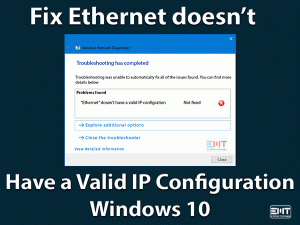Wireless technology has become a ruler of this time. Especially in this COVID-19 era, remote work is dependent on this Wireless technology. So, your need to fix the Dell laptop not connecting to WiFi issue is obvious. As now Wireless Network has become one of the widely used technology by acquiring a large section of today’s market.
As per our resources, Dell laptop is unable to catch up on the Wi-Fi network. They are constantly complaining about the connection issue they are getting. Whenever they try to connect their DELL laptop to Wi-Fi it says “Windows can’t connect to this network”. As nowadays commonly smartphones hotspot is being used for Wi-Fi connection. But even here users are unable to access the internet in their Dell laptop.
We can understand the catastrophe of this situation as gone are the days when Ethernet cables were being used. No need to worry as we are here with some amazing hacks to fix the “Dell laptop not connecting to WiFi” issue. We advise you to go through the whole content orderly and attentively.
Table of Contents
Dell Laptop Not Connecting To WiFi: Problem Overview
Every issue has some cause so as the “Dell laptop not connecting to Wi-Fi” issue. There can be various reasons like disabled Wi-Fi service in the laptop, glitchy wireless adapter, and so on. Some of the major cause has been mentioned below for your reference.
Dell Laptop Not Connecting To WiFi: Related Problems
There are a lot of related issues with “DELL laptop not connecting to Wi-Fi” has. We advise you to just follow our methods to fix these related problems as well. Some of them are listed below.
Dell Laptop Not Connecting To WiFi: Basic Troubleshooting
Before going for anything let’s find out the culprit behind the Dell laptop not connecting to the WiFi issue. This basic troubleshooting will either fix it or find the real culprit.
-
Test your Network Provider and Dell laptop
We can’t forget the wireless adapter, as this can be the reason. A damaged adapter can cause such an issue. To fix it you need to check on your adapter and its configuration. In case you feel it needs to be reset, just do it to fix the “DELL laptop not connecting to Wi-Fi” issue.
There is a chance that the issue is with your router or hotspot or internet connection provider. To check this try connecting it in another device or system.
Case1: if your device is not getting connected in other devices that means the issue might be with your network provider. In this case, if you are a router user then we advise you to power cycle and reboot your network provider.
Follow the below steps to reset the router:
Disconnect your router or modem from the power socket. Wait for 5 minutes then plug it back. This will fix minor glitch if there.
Rebooting: Find the power toggle on your router and press it for 30 seconds then leave it. this will reset your network router to default.
Case 2: If your device got connected with another device, that means the issue is with your Dell laptop. Now to fix the “Dell laptop not connecting to Wi-Fi” issue follow our Advanced methods.
This Software Automatically fixes common windows problems, repair & optimize the windows registry, optimize your Pc for optimum performance, safe you from data loss & hardware failure and secure you by removing malware, optimizes your internet and protects your identity online.
- Download and Install
- Start Scan
- Repair All
Steps To Fix Dell Laptop Not Connecting to WiFi
Now you are clear about the actual culprit is your DELL laptop. Let’s start, under this we have included various methods like manual network addition, updating the Wi-Fi driver, and so on. One of these will surely work for you. So, stay tuned with us till the end to fix the “Dell laptop not connecting to Wi-Fi” issue.
- Step-1 : Use Windows Network troubleshooter
- Step-2 : Perform a Manual connection on your DELL
- Step-3 : Go for Enabling the Connect WLAN AutoConfig Service
- Step-4 : Go for altering your DELL laptops Networks channel width
- Step-5 : Go for Enabling the Wi-Fi in Dell laptop
- Step-6 : Go for Updating your DELL laptops Network Driver
- Step-7 : Find the Conflicting third-party applications and Remove
- Step-8 : Reset the Network Adapters using “Command Prompt”
- Step 1
Use Windows Network troubleshooter
Windows provides an inbuilt troubleshooter, which can detect and resolve minor issues. Before going for any other methods please try this one.
- look for the search bar in your computer’s start menu and write “Troubleshooting”, and tap on it.
- Click on “additional troubleshooters”

- Now Look for “Internet Connection” and click on “Run The Troubleshooting”

- Follow the on-screen instruction.
This method will detect and troubleshoot the “Dell laptop not connecting to Wi-Fi” issue. In case it doesn’t please refer to our next methods.
- Step 2
Perform a Manual connection on your DELL
Manually connecting your Wi-Fi network can fix the “Dell laptop not connecting to Wi-Fi” issue. Follow the below steps to perform this method.
- Tap on the Windows logo key with alphabet “S” and type “Control Panel” then tap on it in the search result.
- Go for “Network and Internet” then tap on the “Network and sharing center” option.

- now go or “Set up a new connection or network” tab.

- Now tap on “Manually connect to a wireless network” and then tap on “Next’ toggle.
- You will see some network information that needs to be filled i.e. security type, security key, and network name.
- Now tap on the “Next” toggle.

- Follow the on-screen instruction until the end.
- Now just restart your DELL laptop.
Once it’s turned on, check whether the issue “DELL laptop not connecting to Wi-Fi” got fixed or not. In case it is not, go for the next method.
- Step 3
Go for Enabling the Connect WLAN AutoConfig Service
According to some users, they found that accidentally their Wi-Fi service was disabled on their DELL laptop. This can be the case as it prevents your network adapter from establishing the proper connectivity. We advise you to enable the Wi-Fi service in your system to fix the “Dell laptop n ot connecting to Wi-Fi” issue.
- Open the RUN ox by tapping on the windows logo key with alphabet “R”. then type “services.msc” command followed by Entering key to execute.

- A service window list will be on your screen, locate “WLAN AutoConfig” and double-tap on it.
- Now look for “Start-up type” I the popped-up box and set it to “Automatic”. Make sure that the status of the service is “Running”. Tap on “Apply” to save these changes then “Ok”.

- Now look for “Start-up type” I the popped-up box and set it to “Automatic”. Make sure that the status of the service is “Running”. Tap on “Apply” to save these changes then “Ok”.
Now, try to connect your Wi-Fi connection to check whether the issue “Dell laptop not connecting Wi-Fi” got fixed or not. In case it doesn’t go for our next method.
- Step 4
Go for altering your DELL laptops Networks channel width
As per our sources, some users have reported that channel width has impacted their Wi-Fi connection. Well, this can be the authentic reason as channel width plays an essential role in connectivity. Now, to fix the “Dell laptop not connecting Wi-Fi” issue, you need to reset the channel width.
Follow the following steps to alter the channel width:
- Tap on the Windows logo key with alphabet “S” and type “Control Panel” then tap on it in the search result.
- Click on “Network and Internet” then tap on “Network and sharing center” option to open it.
- tap on “Change adapter settings” available in the left pane.

- Now choose your Wireless network i.e. “Wi-Fi” adapter. Right-tap on it and choose “Properties”.

- Properties box will pop up, under the “Networking” tab click on “Configure” toggle.

- Again, a box will pop up, switch to the “Advanced” tab.
- Now choose the “802.11n Channel Width for 2.4GHz” option from the list and set the value as “20 MHz”.
- Once done, tap on the “OK” toggle to save the changes.
Now try to connect your DELL laptop to Wi-Fi to check if the issue got fixed. In case it persists go for the next hack.
- Step 5
Go for Enabling the Wi-Fi in Dell laptop
As per some users, they found that there Wi-Fi connecter was disabled on their Dell laptop. This happens accidentally sometimes. Follow the below steps to fix it.
- Follow “Method 4” up to step 3.
- Right-tap on “Wi-Fi” then choose the “Enable” option.

- Now, restart your Dell laptop.
Once your system turns on, check whether you are able to connect with Wi-Fi or not. In case not then go for our next method.
- Step 6
Go for Updating your DELL laptops Network Driver
An outdated network adapter can surely cause a “DELL laptop not connecting to Wi-Fi” issue. This simply creates an unhealthy environment which results in unstable connectivity. We advise you to keep your drivers up to date to avoid such errors.
Note:- You can also use the Driver Updater tool DriverFix to Automatically update the driver without any hassle and without technical know-how.
Follow the below steps to perform the update:
- Go for “Device Manager” after tapping on the Windows logo key with alphabet “X”.

- Under this tap on “Network Adapters” to expand it.
- Right-tap on it and choose “Update Driver”.

- Now go for the “Browse my computer for driver” option. Click on “Browse” toggle and choose the folder where you have stored the downloaded network adapter file.
Once it is done, check whether “Dell laptop not connecting to Wi-Fi” got fixed or not. In case it is then go for the next method.
- Step 7
Find the Conflicting third-party applications and Remove
As per some users after installing some third-party applications they started facing the issue “DELL laptop not connecting to Wi-Fi”. We advise you to uninstall recently installed applications after a proper reorganization.
As per some users after installing some specific application this issue started occurring in their DELL laptop.
Follow the below steps to uninstall problematic applications to fix the “Dell laptop not connecting to Wi-Fi” issue:
- Open the RUN box using windows logo key with alphabet “R”,
- Type “appwiz.cpl” and press enter.

- A list of installed programs will be there, choose the problematic one, and right-click on it to choose the “Uninstall” option. Choose “Yes” if any authentication dialogue box prompts. Then follow the on-screen steps till the end.
Note: We advise you to remember the approximate date from when you started facing this issue. As per that date, identify the applications you installed around that time.
Once it is done check weather “Dell laptop not connecting to Wi-Fi” got fixed or not. In case it is not then go for the next method.
- Step 8
Reset the Network Adapters using “Command Prompt”
Resetting the network adapter has worked like a charm for many users. This process needs a command prompt.
Follow the below steps to perform this:
- Type “cmd” in the search box you got by tapping the Windows logo key with “S”.
- Locate “Command Prompt” and right tap on it then choose “Run as Administrator”. Tap “Yes” if any prompt appears.

- Go for the below-mentioned commands serially followed by the Enter key after each command.
Command Lines:- netsh winsock reset

- ipconfig /release
- netsh int ip reset
- ipconfig /flushdns
- ipconfig /renew

Once done, type “Exit” and press Enter.
- netsh winsock reset
- Now, “Restart” your system.
Check if the issue “Dell laptop not connecting to Wi-Fi” got fixed or not. Try connecting your laptop with Wi-Fi.
Note: In case still the issue “Dell laptop not connecting to Wi-Fi” is unresolved. We advise you to connect your manufacturer. There might be some deep technical issues. No need to worry as this is a fixable error.
- Click to Download Patented Software, rated great on TrustPilot.com
- Click Start Scan to find Windows issues that could be causing PC problems.
- Click Repair All to Repair, Optimize & Secure your PC
Tips To Avoid Dell Laptop Not Connecting To WiFi Problem
Contact Official Support
As you are a DELL user, we advise you to contact the Dell support page. Dell also provides home assistance if your laptop is under warranty period. You can get online assistance to fix the “Dell laptop not connecting to Wi-Fi” issue as well.
Else, you can visit your nearest DELL service center. Follow this link to find your nearest Dell service center. Make sure you have all the required details including your warranty cards.
Final Words: Conclusion
All the mentioned methods in this blog are the result of our teamwork. Our experts have pre-tested these steps to ensure their productivity. We advise you to start with basic troubleshooting to find the culprit of this issue.
In case you stuck anywhere while following our methods, feel free to connect with us via the comment section below. We are always waiting for your valuable feedback.