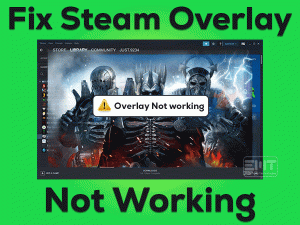Are you facing audio issues while playing Cyberpunk 2077 on your Microsoft Windows 11? Then you have landed in the right place.
In this article, we are providing a complete guide that includes tips and tricks to fix this Cyberpunk Audio Crackling issue. Let’s get into more details.
Cyberpunk 2077 is an action role-playing game designed for multiple platforms, such as Windows, PS4, PS5, Xbox One, and others.
When users are playing on their PCs or consoles, they come across audio glitches. Due to this, they are losing their interest in playing the Cyberpunk 2077 game.
Bugs, driver issues, faulty settings, and might be some other else that cause this audio crackling issue while gaming Cyberpunk.
But you no need to worry at all because you’ve several methods to troubleshoot it. To know that, move to the following paragraphs.
Table of Contents
Problem Overview: Cyberpunk Audio Crackle
CD Projekt developed and published the Cyberpunk 2077 in the year 2020. Since its release, the fandom of this action game is not decreased.
Gamers were shown a huge interest in playing it on their computers and consoles. If you want to play it on your Windows 11, you can download and install it through Steam Client.
As we all know, each and every game contains bugs. Due to these bugs and glitches, we come across simple and complex problems while gaming on our devices.
One such issue that faced by man Cyberpunk 2077 users is audio crackling. You can’t hear the game sound correctly because of unwanted noises.
These rough or broken sounds are very common for Cyberpunk 2077 users. And there are proper workarounds that resolve this issue.
Users need to find and fix the problem as soon as possible because it will impact the gaming performance. Let’s see the reasons that cause Cyberpunk Audio Crackling issue.
After knowing the reason for this issue, choose the right method to resolve it on your Windows 11.
Related Problems: Cyberpunk Audio Crackle
In this section, we would like to provide the solutions for the Cyberpunk Audio Crackling issue that occurs on various devices.
Basic Troubleshooting Steps: Cyberpunk Audio Crackle
Don’t wait anymore! Start using the basic methods that were given below and try to solve the Cyberpunk Audio Crackle issue on your Windows 10.
-
Close & Relaunch Cyberpunk 2077
Sometimes, you start hearing unusual sounds or face audio issues at the beginning of the game. And some people come across this issue in the mid-game.
Whatever it may be, you have to close and relaunch the game freshly on your computer. By doing so, it will clear the glitches and may fix the audio problems on your Cyberpunk 2077 game.
-
Change the USB Port
Are you using a headset or headphones to hear the game sounds very effectively? If you hearing crackling audio on your headphones, it could be the port where you’ve connected your audio device.
Some users have suggested that removing and reconnecting the headphones to another USB port will resolve this problem. So, we recommend the same for you.
Once you replug the headphones to a new USB port, check the audio crackling issue occurs while playing the Cyberpunk or not.
Steps To Fix Cyberpunk Audio Crackle Issue
In addition to the above solutions, there are some more advanced methods that will help you in fixing the sound issues of the Cyberpunk 2077 game.
- Step-1 : Update Audio Drivers
- Step-2 : Alter the Sound Settings
- Step-3 : Update Windows 11
- Step-4 : Disable Volume Shadow Copy Service
- Step-5 : Power Cycle your Console (for Xbox, PS4, PS5, and other consoles)
- Step-6 : Use the Stereo Sound option (for all console users)
- Step-7 : Turn Off Virtual Surround Sound (for all console users)
- Step 1
Update Audio Drivers
Audio devices work properly only when you are using the compatible and the latest sound drivers on your Windows 10/11.
In some PCs, the drivers get upgraded automatically, and it can be done by third-party driver updaters. But users don’t use any tools have to update the device drivers manually.
If you forgot to install the latest sound drivers, then do it now to overcome these audio crackling issues.
- Press Windows + R -> Type devmgmt.msc -> Click OK.
- Expand Sound, Video, and Game Controllers -> Right-click the Realtek High Definition Audio -> Select Update Driver.
- In the next step, click on the Search automatically for the updated driver software option.
- Complete the update process by going through the on-screen steps.
Finally, restart the computer and relaunch the Cyberpunk 2077 to check the issue is solved.
- Step 2
Alter the Sound Settings
Due to faulty or incorrect sound settings, we come across audio issues while gaming on our PCs. To hear the game sounds while playing Cyberpunk 2077, execute the below steps.
- Press Windows + R -> Type control -> Click OK.
- Go to View by: -> Choose Small icons -> From the list of options, select Sound.
- In the next step, right-click on the sound device that you’re using -> Click Properties.
- Navigate to the Spatial Sound tab -> Under the Spatial Sound format, select Off from the drop-down menu.
- In the next step, go to the Advanced tab -> Under the Default format section, choose 2 channel, 16 bit, 96000Hz (Studio Quality) from the drop-down menu.
- Save the changes by hitting the OK button.
If you still face the same issue, then choose a different sample rate other than 96000Hz. In case if nothing helps you, move to the below methods.
- Step 3
Update Windows 11
There are some reports that say an outdated Windows OS will result in the Cyberpunk Audio Crackle issue. Due to the bugs in the older Windows versions, audio stuttering or audio crackling issues might occur.
Therefore, install the latest updates of Windows using the below steps.
- Press Windows + I keys to open the Settings.
- From the Settings window, choose Update & Security category.
- Under the Windows Update tab, click the Check for Updates option.
- If your Windows 11 is up to date, then it will say that your OS is updated recently. In case if you are running the older versions, it will install the latest updates automatically.
After completing the update process, check the audio crackling issue is fixed.
- Step 4
Disable Volume Shadow Copy Service
If the above methods didn’t solve the problem that you’re currently facing, then disable the Volume Shadow Copy Service on your Windows 11.
- Press Windows + R -> Type services.msc -> Hit Enter.
- Once the Services window appears, locate the Volume Shadow Copy service running on your computer.
- Right-click on this service and select Properties.
- Go to the Startup type section, and set it to Disabled from the drop-down menu.
- Click the Apply and OK buttons to save the changes.
Reboot your Windows 11 PC and see if the audio issue still persists.
- Step 5
Power Cycle your Console (for Xbox, PS4, PS5, and other consoles)
We already said that Cyberpunk 2077 supports multiple platforms, such as Xbox One, PlayStation 4, PlayStation 5, etc.
So, there is a possibility of facing audio crackling issues while gaming on your consoles.
Whichever console it may be, try power cycling the device to resolve the issue. For that,
- Turn off the gaming console completely.
- After that, you have to remove both the power cord and power supply.
- Keep the console idle for at least 5 minutes. After that, replug the power cables and reboot the console.
Once the console starts, relaunch Cyberpunk 2077 and test the audio crackle issue is solved.
- Step 6
Use Stereo Sound option (for all console users)
If power cycling the console did not fix the Cyberpunk Audio Crackle issue, change the sound settings. There are more chances of fixing this problem after executing the following instructions.
- On your console (Xbox or PlayStation), go to the Audio Settings.
- Find the Audio Type section, and switch it from Surround Sound to Stereo Sound option.
After saving the settings, check the problem is solved on your gaming console or not.
- Step 7
Turn Off Virtual Surround Sound (for all console users)
If changing the audio type to Stereo Sound is also not fixed the audio crackling issue, then disable the Virtual Surround Sound from your Xbox or PS4/PS5 console.
Virtual Surround Sound is the best feature and improves the sound quality, but it can also lead to audio issues.
That is the reason why turn off this Virtual Surround Sound feature to overcome these audio crackling issues while gaming Cyberpunk 2077.
Tips To Avoid Cyberpunk Audio Crackle
Contact Official Support
From the above sections, you got enough information to resolve the Cyberpunk Audio Crackle issue on your Windows 11. Unwanted noises or sound issues will degrade the gaming performance.
So, if you didn’t resolve the problem with the above methods, try searching for some more tricks on different websites, including Reddit, Cyberpunk forums, etc.
At the same time, check the speakers of your computer/laptop are working well. If you found any issues, get them repaired by the technicians to overcome these issues.
As a final try, you can contact the CD Projekt Support Team and ask them for any tips to fix this audio crackling issue.
Final Words: Conclusion
To sum up everything, Cyberpunk Audio Crackle is not a severe problem and can be fixed with the given solutions. If you have any doubts about the methods explained above, feel free to contact us.
Not only this, but we are here to provide the tips and tricks for all those issues that you encounter while gaming Cyberpunk 2077. Go to the comment section and post the problem that irritates you a lot.
Once you have resolved this issue, share the methods that helped you a lot. Finally, subscribe to our blog to get the latest notifications related to various troubleshooting guides.