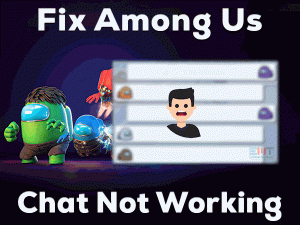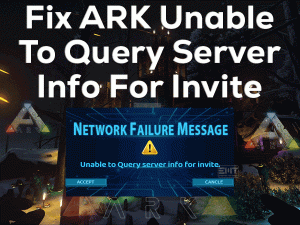CS: GO Mic Not Working
Are you fond of playing CS: GO on your Windows computers? Is your microphone not working while playing this video game? Want to talk with the co-players on your team?
Then you have landed on the right post. The users can resolve this CS: GO Mic Not Working issue simply and easily with the following methods.
CS: GO, also known as Counter-Strike Global Offensive, is one of the top-best first-person shooting video games. Multiple players can join this game and play it at a time.
For communicating with the team members, we can use the microphone or headset on our devices. There are some situations where we cannot use the mic while playing CS: GO.
If this happens with you, then we will not play effectively, and gaming performance is decreased. Thus, check out the following sections to know the tricks to fix this CS: GO Mic Not Working error.
Table of Contents
Problem Overview
Experts from Valve and Hidden Path Entertainment developed this Counter-Strike: Global Offensive game. Till now, there are four different series in Counter-Strike.
Prior to the CS: GO, the developers designed the Counter-Strike: Source. This Counter-Strike gaming series is reached to millions of users all over the world.
We can download this Counter-Strike: Global Offensive on our Microsoft Windows PCs. Along with that, it supports PlayStation 3, Classic Mac OS, Linux, and Xbox One.
For a group of members or friends who want to play the video game with conversations, this Counter-Strike: Global Offensive is the best choice.
The users can get this CS: GO from its official website as well as Steam Client. Some gamers play with a wonderful experience, but a few people engage with random issues.
One such is the Mic Not Working problem. It mainly occurs when we play in multiplayer mode and plug our mic into our device. Due to some reasons, the mic will not work at all. Some of them are:
Immediately rectify this problem and start using the Microphone while playing the Counter-Strike: Global Offensive on your Windows PC.
Related Problems
Counter-Strike: Global Offensive shows many errors, and some of them are listed in this section, including their fixes.
Basic Troubleshooting Steps
Before going to use any other methods, try the following basic tricks to solve the CS: GO Mic Not Working issue.
-
Check your Microphone/Headset
Here, the problem is with the Microphone. So, check whether the Microphone or Headphone is in perfect condition or not.
If the Mic is damaged partially or fully, then we encounter CS: GO Mic Not Working issue. That’s why we suggest the user to test their Microphone.
Play any audio or make a Skype call, and see that the Mic is working perfectly or not. If everything goes well, then the reason might be some other else. In that case, move to the next methods to resolve the issue.
-
Plug your Mic to Different USB Port
Are you playing Counter-Strike: Global Offensive on your Windows PC? Then we plug our Microphone to the USB port of the device.
What happens if the USB port is damaged? In such a case, we face these kinds of errors while playing the games.
If you want to know the USB ports are damaged or working properly, try to connect your headset to any other USB port. Now, launch the game and check the Mic is functioning or not.
Suppose the CS: GO Mic Not Working still occurs. Then browse the below sections and apply the given advanced methods.
Steps To Fix CS: GO Mic Not Working Issue
By researching thoroughly, we have concluded that the following are the best ways to fix the CS: GO Mic Not Working problem. Use the methods one-by-one and resolve the issue on your PC.
- Step 1
Update Audio Drivers
Outdated audio drivers cause this CS: GO Mic Not Working issue. In order to fix this problem, check for the latest audio drivers and update them.
- Press Windows + R -> Type devmgmt.msc -> Press Enter.

- Now, double-click the Audio Inputs and Outputs.
- Select Microphone (Realtek High Definition Audio) -> Right-click on it -> Click Update Driver.

- You can see a new window, and in that, go with the Search Automatically for the updated driver software.
- Thus, it searches for the latest drivers and installs them on your computer.
If you want to complete this process in automatic, then download IObit Driver Booster. After updating the audio or Microphone drivers, check the error is disappeared or not.
- Step 2
Verify the Integrity of the Game Files
Even after upgrading the audio drivers you see the same issue, then check out the game files are missing or not. Sometimes, the game files turn corrupted and gone missing.
If you want to rectify this Mic not working while playing the Counter-Strike: Global Offensive, then execute the below steps.
- Open the Steam Client on your Windows 10.
- Locate the CS: GO (Counter-Strike: Global Offensive) in the Library.
- Right-click on the game and select the Properties to see its properties window.

- After that, go to the Local Files tab, and click the Verify the Integrity of the Game Files.

- Now, it checks for the corrupted game files and repairs them.
After completing the entire process, check the Mic is working whenever you play the CS: GO.
- Step 3
Check In-Game Settings
By modifying the settings of your game, you can make your microphone work without any issues. Carefully follow the below guidelines in order to avoid mistakes.
- First of all, open the Counter-Strike: Global Offensive on your PC.
- Identify the Gear icon in the left-side panel and click on it to view its settings.

- Now, navigate to the Audio Settings tab and click Audio placed below the dashboard.
- Check out all the audio settings and turn On the required ones.

- In the next step, open the Game Settings and click Communication.
- If you muted your friends or other players, then turn it to Unmute.
- Under the Controller, go to the Use Mic option. Assign a shortcut key to it. If it is already assigned, then just leave it.
Now, launch the game and join the players to check the Mic is working perfectly. If the CS: GO Mic Not Working still occurs, then browse to the next techniques.
- Step 4
Set your Mic as the Default Device
One of the best methods to fix these kinds of Mic Not Working issues is setting the device as the default one. To do so, use the below-given procedure.
- Go to the Taskbar -> Right-click on the Volume icon -> Click Sounds.

- Navigate to the Recording tab. Now, choose the Microphone that you are using right now and click Set as Default Device from its right-click context menu.

- Again select the Microphone and click the Properties button.
- Click the Levels tab. Move the slider to the right-end under the Microphone and Microphone Boost sections.

- Finally, click the OK button to save the changes.
- Test whether the Microphone is working or not by talking. The green color levels will fluctuate while talking only when the device is working perfectly.
- Next, choose other devices and disable them while playing this CS: GO game.
Now, it’s time to launch the game and check the mic is working perfectly or not.
- Step 5
Restart the Windows Audio Service
If none of the above methods help you in fixing the CS: GO Mic Not Working, then restart the Windows Audio Service.
Many users have resolved this problem after completing this method successfully.
- Press Windows + R -> Type services.msc -> Press Enter.

- From the list of services shown in the window, select Windows Audio.
- Come to the left-side panel, click Restart.

- It just takes a couple of minutes to finish the process.
- Close the window and see the error is resolved on your PC or still persists.
- Step 6
Take a Look of your Privacy Settings
We all know that the settings on our computer will automatically change after updating the Windows OS. It means the Microphone’s privacy settings have also changed after a Windows update.
In case if you are facing the CS: GO Mic Not Working after upgrading your OS to the latest versions, then configure the privacy settings through the following steps.
- Press Windows + I -> Click Privacy.
- Come to the left-side, click the Microphone tab.

- In the right-side panel, click the Change button when the Microphone access for this device is set as Off.
- Now, click the toggle button to turn On under the Allow apps to access your microphone option.

- Go to the Choose which apps can access your microphone.
- Now, select the apps that you are using to communicate with your friends or players while playing the game, such as Skype. Click the toggle button to turn it On.
After completing the steps successfully, use the Mic while playing the CS: GO and see the error is fixed or not.
Tips To Avoid CS: GO Mic Not Working
Contact Official Support
When a problem occurs, the user always finds ways to solve it. With one or other methods, they can easily get rid of the issues on their PCs and consoles.
In the same manner, when the CS: GO Mic Not Working error occurs, you have several tricks to fix it. All those have been discussed in the above sections.
Even though you can’t resolve it, then check the official forums for some other methods. When all the ways are closed, there is a customer support desk where they can advise the steps that can solve the issue.
Final Words: Conclusion
On the whole, Counter-Strike: Global Offensive players need to worry when they can’t use the mic while playing it. We are very sure that the given troubleshooting methods can fix the Mic Not Working issue.
Apart from the above ones, if you have any other techniques that solve this problem, then feel free to share them with us.
If you have any doubts or clarification on this post, then type the message in the following comment box. Tap the Subscribe button to keep in touch with several other troubleshooting guides.
Hopefully, this post helps you a lot in fixing the problem that you are facing on your PC.