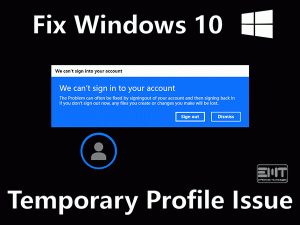Fix Critical Service Failed Windows 10 Error Easily, Just Read this Troubleshooting Guide, And Apply The Solution To Fix It Right Away.

We have come across various windows users who are facing the “Critical service failed windows 10” issue. This is related to the blue screen of death (BSoD), where the error message is “Critical service failed”. This issue prevents users from experiencing good system output.
The error code for this is 0x0000005A, it happens mostly due to outdated system drivers, low disk space, etc. There can be other reasons as well which results in a forceful system time reboot.
Well, the issue is frustrating but fixable, so no need to worry. We have included authentic methods to fix “Critical service failed windows 10”. This is a serious issue and its troubleshooting is also a bit deep, so be careful while applying methods.
Table of Contents
Critical Service Failed Windows 10: Problem Overview
Under this user faces issues like not able to access the login screen. Many users reported that their device time has got rebooted without any prior notification. Some has experienced a frozen desktop with a lot of message box at the time of starting or exiting any program.
The reason behind the “Critical service failed windows 10” error can be RAM etc. Some more critical reasons are mentioned below:
Critical Service Failed Windows 10: Related Problems
As per the problem overview, it includes various related issues as well. BSOD issue is very technical and it can cause many more errors if not get fixed on time. We advise you to use the same methods to fix the related problems listed below.
To fix the “Critical service failed windows 10” error, we have included these methods. We can understand how frustrating this can be to not able to perform any task in your PC. Please go through all the methods one by one and orderly.
Steps To Fix Critical service failed windows 10
- Step-1 : Fix the Windows bad sector in HDD
- Step-2 : Go for Windows Install Media to Repair
- Step-3 : Refresh the Windows 10 system
- Step-4 : Check on outdated drivers and update it
- Step-5 : Go for System Restore in Safe Mode
- Step-6 : Go for Disabling Drivers Signature Enforcement
- Step-7 : Perform the System Reset in Safe Mode
- Step-8 : Install Windows 10 from scratch
- Step 1
Fix the Windows bad sector in HDD
Sometimes bad sector of your hard disk can cause Critical service failed windows 10 error. To fix it, you need to perform this method. It will check, find, and then fix the bad sector issue if available.
Follow the below steps to fix windows bad sector:
- At first Restart your system, once it is turned on follow up with the next steps.
- Tap Windows logo key with alphabet “S”, type “cmd” in the search box. Now right-click on “Command Prompt” and choose “Run as administrator” option.

- A black screen will open up, bow type command “chkdsk C: /f /r /x” and tap Enter. Now let this process complete, once it is done. You can go for checking the remaining drives as well. Or you can stop here.

-
 Note: You can replace “C” with other drive letters “D” or “E” if you want to check the remaining drives also. For example- chkdsk D: /f /r /x
Note: You can replace “C” with other drive letters “D” or “E” if you want to check the remaining drives also. For example- chkdsk D: /f /r /x - Once finished, restart your system.
Now Check whether this fixed “Critical service failed windows 10” issue or not. In case it still appears then you should go for our next method.
- Step 2
Go for Windows Install Media to Repair
Here you require a bootable device. A USB or DVD whatever you can manage. In case you have a bootable device follow this method. If you do not have any bootable device, you can make one from here. Or if you don’t want to make one then skip this method and go for the next one.
- Boot using the USB or DVD, and choose the “Repair your computer” option.
- You will enter in “Advanced troubleshooting”, just choose “Startup Repair” option.

- The repair process will start scanning the issues in your system. In case any issue detected in your hard drive, it will fix it. Once it is done just “Restart” your system.
Now check whether the “Critical service failed windows 10” issue got fixed or not. If not then go for our next method.
- Step 3
Refresh the Windows 10 system
Refreshing Windows 10 can be a good option here, this will remove any third-party application. In case this glitch is due to any third-party application it will get fixed. No need to worry as this will not affect your personal files and settings. You can consider creating a backup before going for it.
Follow the below steps to refresh your Windows 10:
- Restart your system a few times repeatedly, this will take you to the Boot options screen.
- Now tap on the “Troubleshoot” option there and choose “Reset this PC”.

- Go for the “Keep my files” option.

- In case you have been asked for a bootable device, insert the Windows 10 USB or DVD. So do have it before proceeding with this. (Or in case you have a system recovery partition, it will automatically use that)
- Choose the windows you want to refresh and tap on the “Reset” toggle.
The process will get started, just wait until it finishes up. Once it is done start your system to check does this fixed Critical service failed windows 10 issue or not.
- Step 4
Check on outdated drivers and update it
An outdated system driver can be the culprit here. This can create an incompatible environment that can affect the system’s functionality. So, we advise you to update all the system drivers manually to fix the “Critical service failed windows 10” error.
Follow the below steps to manually update the driver:
- Tap on Windows logo keys with alphabet “X” and choose “Device Manager” from the list.

- Now expand the option you want to update. Then right-click on the Driver and choose “Update Driver”.

Example: If you want to update “Firmware”, then tap on it to expand. Now right tap on “System firmware” and choose “Update Driver”.
- You will see two options, choose “Search automatically for updated driver software”. this will start searching and will automatically download it. Once it is downloaded it will ask you to “restart” your system to install.
We advise you to update all the outdated drivers one by one and then restart your pc at last.
In case downloading fails, you will have to visit the manufacturer’s website to download the related driver as per your windows configuration (OS – 64-bit or 32-bit).
Note: In case even this fails, just uninstall the drivers. To do so choose “Uninstall” in step 2 of this method instead of Update Driver. Once done, restart your system this will automatically install the required system drivers.
- Step 5
Go for System Restore in Safe Mode
As sometimes because of installing some new programs or updates this kind of issue pops up. Because these programs change the registry as well, so that might be the reason behind the “Critical service failed windows 10” error. In case the issue is very severe, so now just go for restoring the system.
This will use the restore point of your system to get back to the previous state. In case you do not have any restore point in your system then skip this method and go for the next one.
Follow the below steps to restore your Windows 10 system:
- Tap on the Windows logo key with alphabet “I” to open the Settings window.
- Tap on the “Update & Security” option, then choose “Recovery” from the left pane.

- In the right pane look for “Advanced startup”, tap on “Restart now” toggle.

- You will see a “Choose an option” screen, tap on the “Troubleshoot” option.

- Now tap on “Advanced Options” then “Startup settings”, then at last on “Restart” toggle available in the bottom right side.
- Once the PC restarts, press F4 (or F5 or F6) key continuously to enter in safe mode.
- In safe mode, look for the search bar and type “System restore”. Locate the “System restore tool” from the search results and run it.

- You will get a restore point list and other options. Choose any restore point as per your preference. Follow the onscreen instructions until it ends. Then wait until it finishes the restoring process.

Once it is done check whether this issue got fixed or not. In case it is not, go for the next method.
- Step 6
Go for Disabling Drivers Signature Enforcement
Drivers’ signature enforcement can cause the error of Critical service failed windows 10 or BSoD system death. Many users have reported that after disabling it this issue got fixed.
- Follow method 5 up to step 5 again.
- After the restart, there will be some options on your screen. Look for the “Disable drivers signature enforcement” option. Tap the F7 key on your keyboard to disable it.
Disabling this feature can cause your security issues. But try this to fix the Critical service failed windows 10 issue only if it’s urgent. This might will work for you.
- Step 7
Perform the System Reset in Safe Mode
If nothing worked till now, consider resetting your system. Follow steps 3 again. Choose “Remove Everything” in step 3 and continue with further steps. This will delete all the data of your system including files from the system partition where Windows 10 is installed.
Once it is finished, check whether the BSoD error 0x0000005A got fixed or not. In case it is there the ultimate solution is to install the windows 10 from scratch.
- Step 8
Install the Windows 10 from scratch
Generally, the “Critical service failed windows 10” issue is dangerous for system health. Usually, the best way to fix it is simply reinstalling your windows 10 OS.
Under this we are going to install the windows 10 from scratch, to do so first you need a bootable device. Making a bootable device takes time like an hour or more, so be patient here.
Follow the below steps to make a windows 10 bootable device.
- At first download the Media Creation tool in some other System using this link.
- Insert any USB device or DVD, whatever you want. Make sure it is at least 4GB or more.
- Once the Media Creation tool is downloaded, tap on it to Run. Allow it if any authentication box prompts.
- Select “Create installation media (USB flash drive, DVD, or ISO file) for another PC” and tap on “Next” toggle.
- A screen will appear, choose language, architecture, and edition then tap on “Next” toggle. Also, choose the version.
- Now choose the location as per your preference i.e. USB drive, ISO, or DVD. Then tap on “Next” toggle.
- Now wait till this gets downloaded, once downloading is complete. Burn it to DVD or make a bootable USB drive.
- Finally, the bootable device is ready, now restart your system.
- Now to open the Boot menu, tap on F10 or F11 or F12 keys.
- Select your primary booting device, USB flash drive, or DVD-ROM and tap any key to proceed boot.
- Now go for the “Advanced” option then “Format your system partition”. After choosing is, just start the installation procedure.
This will take time, so wait till it gets finished. Once it is done, open your system to ensure if this fixed Critical service failed windows 10 error. This will defiantly work for you as this simply renews the whole system from scratch. We advise you to follow this in the last when nothing worked for you.
Tips to Avoid Critical Service Failed Windows 10 Problem
Contact Official Support
After trying the methods mentioned in our blog, “Critical service failed windows 10” is not fixed. Then you can go for the official support of your respective manufacturer or Contact Microsoft support. As this is a software issue, this can be fixed up by them overcall. Make sure you have all the required details. Like if you are an HP user then contact them with your PC’s details.
Final Words: Conclusion
As per our research, this issue is happening quite often nowadays with windows 10 users. But our last method will surely fix it. We advise you to be careful while doing that as it will take your time and attention. In case you are unable to understand any step, feel free to contact us via the comment section.
At last, if the issue gets fixed let us know your feedback via comment box below. Include the method number or your own hack that fixed the “Critical service failed windows 10” error.