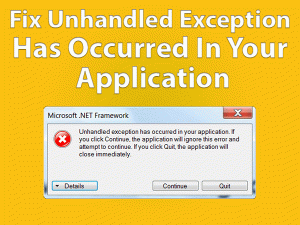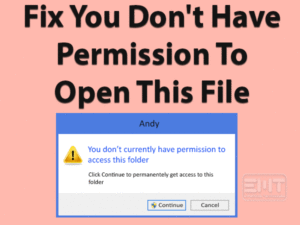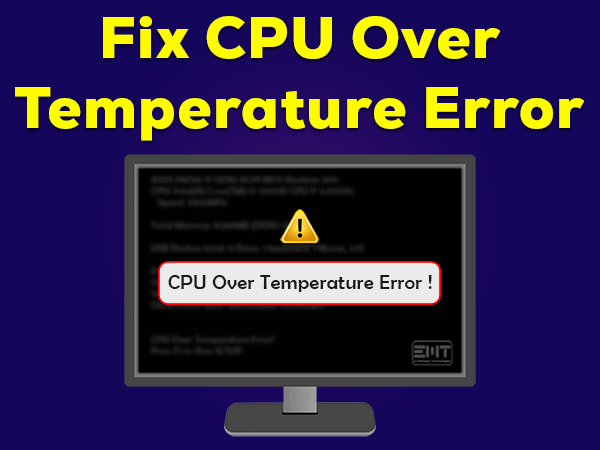
Is the CPU Temperature on your computer increasing gradually? Want to stop this hike in the temperatures of your CPU? Then this article is designed for you.
Many people are complaining that the CPU temperature is too high. Sometimes, the temperature is not falling down even after using many cooling techniques.
At that moment, you can try the solutions that were listed in this post to resolve the CPU Over Temperature Error. There is no need to worry when this problem because our tips and tricks will help you a lot.
But you better know why the CPU, GPU, HDD, and other components on your system get overheated. If you know those reasons, then it becomes easy for you to fix the error or stop facing it in the future.
For that, you need to read and understand the paragraphs that were given in the following sections.
Table of Contents
CPU Over Temperature Error: Problem Overview
Day by day, manufacturers are developing advanced processors to boost CPU performance and finish tasks faster. Several users are switching to modern processors to gain better outcomes.
Simultaneously, we have to take care of cooling systems to cool down these hardware components, such as CPU, GPU, HDD, and others.
If these components get overheated, then they will not work anymore and may damage completely. CPU Over Temperature Error is one such issue that occurs when it is overheating continuously.
Once it reaches the threshold limit, you will see this error message at the booting time. In most cases, it is not treated as a severe threat because it usually happens in summer, placing the PC in a closed space, etc.
But you need to worry when this problem occurs even in normal conditions. And it is considered as the major issue when the CPU temperature increases even though we are not playing the games or not loading heavy applications.
If you belong to this category, then the possible reasons that cause this CPU Over Temperature Error are as follows.
Now, it’s time to check out the solutions that stop overheating or increasing the temperature of your CPU.
CPU Over Temperature Error: Related Problems
Go through the following paragraphs to get in touch with a few more variations of this CPU Over Temperature Error.
CPU Over Temperature Error: Basic Troubleshooting Steps
Know the basic methods and use them in order to reduce the increasing temperature of your CPU. Kindly, follow the instructions carefully and avoid mistakes to safeguard from further damage.
-
Check the Heatsink
The first and foremost thing that you have to do is check the Heatsink is properly connected to the CPU. If there is any loose connection and the Heatsink is not working correctly, then the CPU temperature rises continuously.
To know whether the Heatsink is placed in its position, you need to follow the below procedure. (Use this trick only if you know about the Heatsink fan, or else, take the help of any technician).
- Disassemble the cabinet of your computer.
- Locate the processor or CPU on your motherboard.
- Now, check if the Heatsink is properly fixed or any loose connections.
If there are no issues with the Heatsink, then move to the next method to fix this CPU Over Temperature Error.
-
Check CPU Utilization & Run a Clean Boot
Before going to use any other advanced methods, check the CPU Utilization on your computer. For that,
- Press Ctrl + Shift + Esc to open the Task Manager.
- Now, go to the Performance tab.
- On the left side, you will see the CPU usage of your PC. In case if it is between 90% to 100%, then it is quite common to see this kind of error message.
- If the CPU Utilization is normal (less than 50%) but occurs the CPU Over Temperature Error, then there could be some issue with your hardware.
In that situation, you need to check if there are any malicious apps running on your computer. Sometimes, virus infected files and softwares also cause this problem.
That’s why we recommend the user to perform a clean boot to test the error is occurring due to third-party apps installed on your PC.
If the CPU temperature is not controlled even after performing the clean boot, then go to the next section.
Steps To Fix CPU Over Temperature Error Issue
Don’t waste your time! Let’s start using some other methods that you can use to resolve the CPU Over Temperature Error.
- Step 1
Clean your PC Thoroughly
99 out of 100 face this CPU Over Temperature problem due to bad maintenance of their computers. If the dust is accumulated in the fan blades of the CPU cooler, then it will not work correctly.
If the fans stop spinning properly, then the CPU temperature rises gradually and overheats within a short time. To stop all this nonsense, you need to clean the system regularly.
Use the compressed air to clean the dust filled inside the cabinet of your CPU. Once the cleaning process is completed, run the applications and see if the CPU temperature increases again or not.
- Step 2
Turn Off CPU Overclocking
Have you enabled CPU Overclocking in the BIOS? Then it is the major reason for the increase in the temperature of your CPU because it takes heavy loads to process on your system.
To fix it, you have to restart your device and press the Del key to enter into the BIOS menu. Now, turn off the CPU Overclocking feature and save the settings.
After disabling Overclocking feature, check if the CPU Over Temperature is fixed or still happens.
- Step 3
Limit CPU Fan Speed through BIOS Settings
You know what! The CPU fan speed and CHA Fan speed are set to Standard in almost all the computers. Because it will change the fan speed depending on the CPU temperature.
By this, we can work, play, stream, and browse the internet without any issues. But if we run heavy apps, then the CPU temperature increases.
At this time, setting the fan speed to full will help in cooling down the CPU temperature. To do so, you need to make changes in your BIOS settings.
- Firstly, shut down your Windows desktop.
- Reboot the PC and press the F1 or Del key once you see the system manufacturer logo on your screen.
- In the BIOS utility, you can check out the CPU temperature. If it shows the temperature above 70 or 80%, then there could be some other reason.
- If it is less, then select the QFAN Control to alter the fan speed.
- Select the CPU Fan and switch it to Full Speed.
- In the next step, press the Esc key to open the main BIOS menu. You can now see whether the CPU temperature is reduced or not.
- Now, again change the Fan Speed to standard mode and save the changes.
- Exit the BIOS menu and restart the computer.
- Step 4
Change the Thermal Paste or Grease
Apart from the above solutions, it is also important to check the thermal paste or grease on the CPU surface. The CPU temperature increases when the thermal grease is hardened. So, purchase the good thermal paste and re-apply it with a cleaner.
- Step 5
Set up the CPU Cooling Fans Correctly
There are some users who face this kind of problem with their newly purchased systems. The CPU temperature can’t get controlled even after cleaning it fully.
We think it could be bad ventilation at your workplace. And that’s the reason why the hot air is blowing inside of your cabinet. If that’s the case, then remove the CPU case and restart the device.
Now, you have to check the CPU Temp Monitor app to note down your CPU temperature. If it is reducing, then there could be some issue with the cooling fans.
Therefore, open the user manual on your system manufacturer site and know how to set up the cooling fans correctly.
- Step 6
Provide Proper Ventilation
Good and proper ventilation is very important for your computer to run without any issues. You can find the differences very quickly when you place your CPU in a closed space and an open environment.
CPU Over Temperature Error also happens if there is not sufficient space to blow the air out from the CPU cabinet. So, we advise the user to keep their device in a place where the ventilation is good.
- Step 7
Keep your Workplace Cool
In addition to the above, we recommend users to keep their room temperature cool to stop overheating their CPU. Some users use ACs (Air Conditioners) to cool down the systems, but it is not available for everyone.
At least turn on the ceiling fans while working on your desktop computers or laptops. Also, keep your system away from the sunlight because it makes your CPU overheats quickly.
Tips To Avoid CPU Over Temperature Error
Contact Official Support
Mostly, the CPU Over Temperature Error gets fixed using one or more methods given in this post. In case if none of them helps you, then it is better to visit the PC repair store.
Explain everything about the issue and the techniques that you’ve used and ask the technician to fix it. Professionals can find any different solution and resolve it undoubtedly.
But if they didn’t notice any problem, then contact your PC manufacturer and get support from them. In case if you encounter this CPU over temperature error with your new PC, then ask them to replace it with another one.
Or purchase a new computer if you face this problem with your older system.
Final Words: Conclusion
The basic thing that you’ve to keep in mind is to do proper maintenance to your computer to stop occurring these problems. And open the cabinet and clean it only if you know how to disassemble & assemble it.
If you or your friends encounter this CPU Over Temperature Error, try all the given solutions to fix it. We have clearly explained each and every instruction.
But if you are still stuck with any method, feel free to contact us by using the comment box. Once you’ve solved it, share this troubleshooting guide with your friends and family members.
Finally, we request you to leave your valuable comments on this article as an appreciation of our service.