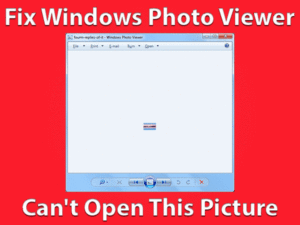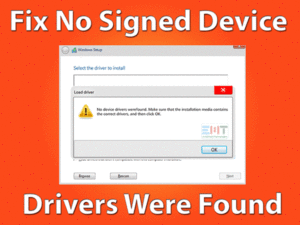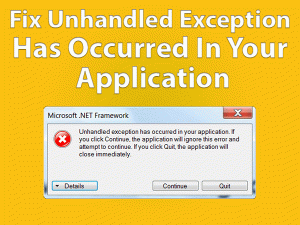Computer Shut Down When Playing Games

Is your computer shutting down whenever playing games? Then you have landed on the right article. The users can get the best fixes that resolve the Computer Shut Down When Playing Games.
Windows 10, Windows 8, and Windows 7 users install their favorite games on their desktops or laptops. For playing heavily animated games or video games, we have to set up a high graphics card.
Many top multinational companies have manufactured gaming devices, which support to play all kinds of games. Compared to a normal PC, the user can play the games with the best experience on the gaming devices.
Whenever users are playing games, they face some kinds of problems. Some of them are freezing, hang, closing the game, etc. In addition to that, the computer terminates suddenly without any notification while running the games.
Today, we came up with the troubleshooting methods that solve the Computer Shut Down When Playing Games issue. Follow the post until the last sentence to know everything about it.
Table of Contents
Problem Overview
Users are love to play games on their Smartphones, tablets, desktops, and laptops. Some games are specifically designed for particular devices, like mobiles, PCs, etc.
Trying to play the most advanced games in the normally configured systems will lead to many issues. It damages the system and its hardware a lot.
To overcome the issue, we need to increase the PC configuration, like installed extra graphics cards, RAM, etc. Or else fixing the problem with smart solutions whenever the error occurs.
If you prefer the second option that is resolving the problem, then this post will definitely helpful in doing so. Go through the below reasons that cause Computer Shut Down When Playing Games.
If you face this problem, then it is might due to any one or more reasons listed above. Don’t worry! You will get rid of the shutdown issue of your computer by applying the given techniques.
Related Problems
The users who want to fix the issues that are related to this Computer Shut Down When Playing Games can take advantage of this section.
Basic Troubleshooting Steps
If the reason for Computer Shut Down When Playing Games is simple, then you will fix it by using the basic troubleshooting methods. So, check out those easiest techniques that resolve the problem.
-
Restart the Computer/Laptop
One of the simplest and quickest solution to fix many hardware & software errors is rebooting the PC. So, we suggest the user apply this restarting process when your Computer Shut Down When Playing Games issue occurs.
To restart the PC, we provide easy-to-use steps; follow them to do so:
- Click the Start Menu and choose the Power options.
- After that, click the Restart icon.

- Thus, the system gets rebooted within seconds.
Now, see whether the computer terminates while playing your favorite animated or high-end graphics games. If the problem still prevails, then go ahead to the next method.
-
Check the RAM
Did the RAM of your desktop computer or laptop is working properly? Why I am asking because the corrupted or damaged RAM can cause system shut down issues.
If your RAM stops running, then the computer shut down whenever you play the games or execute any other applications. That’s why we recommend you check the RAM. For that,
- Remove the RAM from your system and install it in another CPU. Now, see if it is detected or not. If the RAM is in good condition, then once verify the RAM slot.
- While inserting the RAM improperly, the slot gets damaged. So, take a look at the slot, and if everything is OK, then the reason might be others.
-
Check for Other Hardware Issues
When the hardware components that exist on your computer do not perform their functions, the PC will automatically show severe issues. One such is Computer Shut Down When Playing Games.
If you encounter this problem after adding any new hardware like a printer or scanner, then undo (remove) it and see the problem disappear.
At the same time, the user can fix it by uninstalling all those unwanted hardware one-after-the-other. You will get to know which one is creating the issue. Thus, the user can play the games without any shutting down problems.
Steps To Fix Computer Shut Down When Playing Games Issue
The user who will not fix the problem with the basic methods can go through these advanced techniques. Any one-trick discussed in this section will definitely stop the computer from shutting down while playing the games.
- Step 1
Scan the PC
Viruses, dangerous malware infections, and other cyber attacks severely damage the computer. Malicious files or applications can cause many PC problems.
If the computer contains virus-infected items, then it will show various issues, including performance decrease. At the same time, the computer will shut down without any intimation while playing the games.
To fix all these issues, we need to make the PC free from all types of viruses. For that, you can either run the inbuilt Windows Defender or install new antivirus software.
If you want to install the best security software, then we suggest BullGuard Antivirus and Malwarebytes Anti-Malware.
- Complete the entire installation process and launch it on your Windows computer.
- Now, click the Full Scan button to execute the whole scanning of your PC.
- It will check each and every inch of your system, including services, registry, apps, etc.
- By looking into the infected items list, you can repair them to reuse or remove them entirely from the device.
Now, check whether the Computer Shut Down When Playing Games issue is fixed.
- Step 2
Fix the Power Supply Connection Issues
Electronic devices need sufficient voltage power supply. If there are any low-voltage issues, then the devices get damaged. This situation also applies to desktop computers.
So, due to power supply connections, the Computer Shut Down When Playing Games. Even power fluctuations can cause this problem.
Use the devices that check the voltage power in your home or workplace. If there are any issues, correct them to fix this issue.
Now, you will not see any shutting off issues while playing the games.
- Step 3
Update the Display Adapter Drivers (Graphics Card Drivers)
The older, corrupted, and incompatible display adapter drivers will make your system turn off randomly. Before you are going to install the graphics card driver, check whether it is compatible with your PC configuration or not.
Also, make sure that the graphics card will help you in playing high-end games or not. If you find the outdated graphics card drivers on your computer, then immediately follow the below steps to update them.
- Press Windows + R to open the Run dialog.

- Type devmgmt.msc in the command box and hit Enter.
- Now, the device manager is displayed on your computer screen.
- Identify the Display Adapter and expand it.

- After that, select the graphics card driver and right-click on it.
- Click the Update Driver option from the context menu.

- A new window appears, and in that, go with the search automatically for the updated driver software option.

- For completing the process, go through some on-screen instructions.
You can also use the driver updater, such as IObit Driver Booster, to update the drivers automatically. Thus, the Computer Shut Down When Playing Games is resolved.
- Step 4
Check for Corrupted/Outdated Operating System
Our computers work correctly only when the operating system function runs as it should be. What happens when the OS gets corrupted or outdated?
Simple, it will not run the applications and shows error messages while working on it. Also, the desktops will terminate repeatedly while playing or doing any works.
So, you have to make sure that the operating system is running properly or not. At the same time, check for the latest updates of your Windows OS. To do so,
- Open the Settings by pressing Windows + I keys.
- Now, click the Update & Security category.

- By default, it opens the Windows Update section.
- You need to click the Check for Updates option.

- Thus, it will see whether there are any new updates or not. If so, then it automatically installs on your computer.
- After completing the entire process, it restarts the PC.
The problem might disappear, and you don’t see any issue while playing the games.
- Step 5
Fix Overheating
Running the applications heavily and using the PC continuously for more amount of time results in overheating. At the same time, charging the PC even after it reaches 100% can lead to overheating problems.
If the fan is filled with dust, then the system automatically gets overheated. To avoid all these issues, follow the below guidelines.
- Purchase the cooling pad and use it while working on your computer. It will completely avoid overheating your system.
- Also, regularly clean the fan with neat fiber cloth to remove the dust. So that the fan will work without any issues and does not result in overheating.
- Unplug the charging cable after it reaches 100%.
- Step 6
Check for Compatibility Issues
Is your computer turns off only when the gaming apps are running? If so, check for compatibility issues.
Some games need highly configured systems with higher RAM and graphics card. If you use the lesser ones, then it will surely show some problems.
So, before you start the game, make sure that it is compatible with your current system configuration or not. If it does not match, then install the needed RAM or graphics card.
Finally, the Computer Shut Down When Playing Games is fixed.
Tips To Fix Computer Shut Down When Playing Games
Contact Official Support
We are 100% sure that the user can fix the issue by using the given methods in the above sections. According to the reviews, the user will not face any terminating problems while playing the games after applying these tricks.
In an extreme situation, some users will not stop the computer from turning off whenever they play the games. It simply says that there are severe hardware & software issues that cannot be fixed by the user.
In such a situation, we recommend them to take their computer to the authorized service center. The professional technicians can find out the reason and fix it smoothly.
Thus, the users will not see any more shutting down troubles while playing the games on their systems.
Final Words: Conclusion
On the whole, the game lovers irritate a lot while playing their animated or video games on the PCs. Most of the users will encounter the problem once in their system usage.
But you are lucky to visit this post because you can easily fix the Computer Shut Down When Playing Games issue. We listed the best tips and tricks that will completely solve these issues.
If you cracked the problem with your own technique, then share it with us to help other non-advanced users.
Hopefully, you like the post and detailed information provided by us. Share or comment on this technical guide through the below comment section.