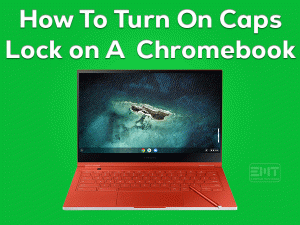Chromebook Touchscreen Not Working

Is your Chromebook’s Touchscreen is not working? Are you unable to access your Chromebook device? Then you have landed on the right post.
There are millions of users who use Chromebooks that are operated through Touchscreen. Using touchscreen devices has both advantages and disadvantages.
Due to several reasons, the touchscreen of the Chromebooks stops working suddenly. Don’t worry! You can easily fix this issue using the below methods.
In this troubleshooting guide, you will get to know why the Chromebook Touchscreen Not Working issue occurs. At the same time, the steps to fix this problem, including tips to avoid these kinds of touchscreen issues.
Table of Contents
Problem Overview
Earlier, we use desktop computers to create applications, playing games, and other tasks. After that, manufacturers have developed laptops, tablets, and other gadgets to make our work simple.
Chromebook is one such device with the Google operating system. Chromebooks are developed with both keypads and Touchscreens. Compared to the keypad, we can work faster on touchscreen devices.
But there are such instances where Chromebook’s touchscreen does not work properly. When we research this particular issue, most users face it is due to the improper maintenance of their Chromebooks.
The dust on the screens or touching it with wet hands is the major reason for causing touchscreen problems. Apart from that, there are several other reasons for causing Chromebook Touchscreen Not Working issue. They are:
If the Touchscreen of your Chromebook stops working, you can neither play nor work until you fix it. Therefore, move to the following steps to overcome this problem.
Related Problems
We know that there are several companies that manufacture Chromebook Touchscreens. You can use all the solutions provided in this section on all your branded Chromebooks.
Basic Troubleshooting Steps
Try out the basic methods given below in order to fix the Chromebook Touchscreen Not Working. Strictly follow the given instructions to avoid further damages.
-
Clean the Chromebook Touchscreen
Whether it is a desktop computer, laptop, tablet, or any other gadget, we have to maintain it properly. Improper maintenance of these devices can cause failures and complete damage to the product.
The same will happens with the Chromebook also when you use it irregularly. If you continuously use the Touchscreen devices without cleaning the screen, then it will show some problems.
While playing or working on these Chromebook Touchscreen devices, it will not function correctly when it is dirty or uncleaned.
Therefore, you have to clean the screen daily before and after you use the Chromebook. Even though the problem occurs, move to the following methods.
-
Dry your Wet Hands
Are you accessing your Chromebook Touchscreen with dry hands? Then the Touchscreen will not work properly. Either it damages completely or works improperly.
Thus, we recommend the users clean their wet hands whenever they want to use their Chromebooks.
Steps To Fix Chromebook Touchscreen Not Working Issue
Sometimes, the Touchscreen still does not function after using the basic methods. In this situation, you can use the advanced methods given below.
- Step 1
Hard Reset your Chromebook
Due to some internal hardware failures, Touchscreen stops working on your Chromebook. In that case, hard resetting your Chromebook will solve this problem.
Whichever Chromebook you are using, such as Samsung, Lenovo, or Acer, you can try this method to fix the Chromebook Touchscreen Not Working issue.
- First of all, shut down the Chromebook by pressing the power button.
- After that, you have to press and hold the Refresh key. Simultaneously, push the power button on your Chromebook.
- When your device starts, release the Refresh key.
Now, check the Touchscreen of your Chromebook works perfectly or not.
- Step 2
Enable the Chromebook Touchscreen
Some users accidentally disable the Touchscreen function on their Chromebooks. If it happens to you, then you can’t access your device correctly.
So, before moving to further steps, check out the Chromebook Touchscreen option is enabled or deactivated. If you find it disabled, then enable the Touchscreen to work without any issues.
- Open your Chrome Web Browser on your Chromebook and enter the below one on the address bar.
- chrome://flags/#ash-debug-shortcuts

- chrome://flags/#ash-debug-shortcuts
- Check the Debugging Keyboard Shortcuts setting is configured to enable or disable. If it is disabled, then enable it by selecting it from the drop-down menu
By doing so, the Chromebook Touchscreen Not Working issue will be fixed. If you still face the problem, then try out the following methods.
- Step 3
Reset your Chromebook to Factory Settings
If the above methods didn’t help you at all, then reset your Chromebook to factory settings. It means all the settings on your Chromebook will be revert to the default ones.
Factory setting your device will permanently remove the files, folders, and applications from your Chromebook. That’s why we suggest the users to backup all their essential files to other locations, such as an external hard drive or Google Drive.
In order to factory reset your Chromebook, execute the below guidelines.
- In the first step, log out from your Chromebook account.
- After that, press Ctrl + Alt + Shift + R keys at a time on your keyboard.
- Choose the Restart option.
- It immediately opens a pop-up box, and in that, select Continue under Powerwash.
- You need to follow the on-screen instructions and login with your credentials.
- After completing the reset process, go through the steps on your screen to finish the Chromebook setup.
Once the setup process is done successfully, check the Chromebook Touchscreen Not Working problem is fixed or still persists.
Frequently Asked Questions (FAQs)
-
Can You Turn Off the Touchscreen on a Chromebook?
Whenever we want, we can disable the Touchscreen on our Chromebooks. If you want to deactivate the Touchscreen option, then type this chrome://flags/#ash-debug-shortcuts on your Chrome’s address bar. Besides the Debugging Keyboard Shortcuts, click the Disable option.
-
How Do I Turn My Keyboard Back on My Chromebook?
In order to use the keyboard on your Chromebook, you can use the below steps.
- Sign in to your account by providing the login credentials.
- You need to configure the correct time. Or else press the Alt + Shift + S.
- After that, select Settings to continue further.
- Go to the Device section, choose Keyboard.
- Now, you can start using the keyboard on your Chromebook.
-
How Do I Freeze My Chromebook Screen?
If you are away from your Chromebook, locking the device is the best option to protect it from strangers. To lock your screen,
- First of all, press the Search icon and alphabet L on your keyboard. Or else press the Launcher icon and L keys.
- Go to the bottom-right corner and select Time.
- Finally, choose Lock to lock your Chromebook.
Within few seconds, the Chromebook screen will turn off in order to save its power.
Tips To Avoid Chromebook Touchscreen Not Working
- We can overcome this problem with a simple tip that is regular cleaning of the Touchscreen with a soft fiber cloth.
- Never touch your Chromebook’s Touchscreen with wet or dirty hands in order to protect it from damages.
- Make sure that the Touchscreen drivers are upgraded regularly with the latest versions to work smoother.
- Since it is a Touchscreen device, you have to handle your Chromebook with utmost care to avoid these kinds of problems.
Contact Official Support
The above sections helped you in coming out of Touchscreen problems with your Chromebook. If your Chromebook Touchscreen Not Working occurs due to the reason (listed above), you will fix it with our tricks.
In case the Touchscreen does not work even after applying all the methods, you have to visit the Chromebook store. Never try to disassemble it on your own if you’re not a professional.
Technicians who are experienced can fix the issue by repairing it. If your Chromebook has a warranty, then simply replace it with a new one.
If you are using Chromebook for a long time, then purchase the new Touchscreen device.
Final Words: Conclusion
To sum up everything, Chromebooks that can be operated with Touchscreen will encounter one or other issues while working or playing it.
If the Touchscreen is not working, then immediately use the methods listed in this guide. Chromebook users who have fixed the Touchscreen Not Working issue with other tricks can share them with us.
When you don’t understand any instructions, you can ask for help by commenting in the below box. Even the users can contact us to solve any other technical problems.
We hope that this troubleshooting guide helped in fixing the Chromebook Touchscreen Not Working issue.