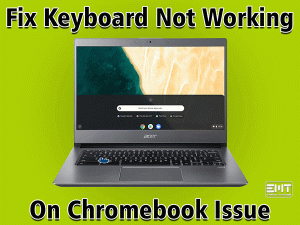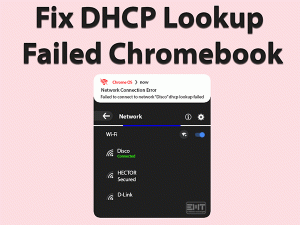Chromebooks are like laptops but run only Chrome Operating System. Almost all the top companies are manufacturing Chromebooks because they are cheaper compared to traditional laptops.
A few users are complaining that Camera stops working on their Chromebooks while using certain applications. Since we got many requests from the users, we are disclosing the best-available solutions to troubleshoot this Chromebook Camera Not Working issue.
When there is any video conference or video chat, we use the camera of our Chromebook. At the same time, some apps need facial confirmation to access them.
If the camera isn’t working, how can the user proceed further? So, it is very important to find the root cause of this problem and fix it as soon as possible.
In this article, we have included all the methods, including the tips that can completely avoid these kinds of issues.
Table of Contents
Chromebook Camera Not Working: Problem Overview
In our daily lives, we use the camera on our Smartphones, laptops, and tablets while working or playing. When we are using Skype, Zoom, Whatsapp, and other apps, the camera on our devices is important.
By default, all the laptops and Chromebooks have a camera on the top. To enhance the video quality, some people use an external webcam.
Coming to the Chromebook, it looks the same as the laptops. But we can run only the applications that are compatible with the Chrome Operating System.
It means we can’t run Windows apps on our Chromebooks. Several companies developed Chromebooks for the consumers, such as HP Chromebooks, Acer, ASUS, Google Chromebooks, Lenovo, etc.
Though Chromebook is good at several factors, such as cheaper, virus protection, and more battery life, it troubles us in some cases.
The camera of our Chromebook will stop working suddenly while using it on any application. If you’re experiencing the same problem, then it could be due to the following reasons.
Now, check out the solutions that are listed below to fix the Chromebook Camera Not Working issue.
Chromebook Camera Not Working: Related Problems
Let’s talk about the problems that are related to this Chromebook Camera Not Working, along with their solutions.
Chromebook Camera Not Working: Basic Troubleshooting Steps:
Read the following instructions and execute them correctly on your Chromebook to avoid mistakes and fix this Chromebook Camera Not Working error.
-
Restart your Chromebook
Many users have said that the camera started working properly after rebooting their Chromebooks. This simple trick has helped several people in solving the issue successfully.
Therefore, we advise you to follow the same technique in fixing it on your Chromebook. So, close all the applications or processes running on your device and restart it.
Once it restarts, open the app on which you want to use and see the camera is working correctly or not.
-
Use an Another Application
Have you encountered this Camera Not Working issue with Skype or Zoom app? If so, try using the camera on some other applications, for example, Hangouts, Whatsapp, etc.
In case if the application where you’re using the camera is outdated or virus-infected, then the camera will not function properly.
So, confirm whether the camera is working finely with other programs or not. If it didn’t show any type of problem, then uninstall and reinstall the app where you’ve faced issues.
In case if the Chromebook Camera Not Working happens with all apps, then move to the next section to fix it.
Steps To Fix Chromebook Camera Not Working Issue
You are not the only person who faces this Chromebook Camera Not Working issue. There are several people who suffer from this problem and have fixed it with one or more solutions listed
- Step 1
Update your Chrome OS
Before going to use any other advanced solutions, check whether you’re running the latest versions of the Chrome Operating System on your Chromebook.
We thought that you’re not updated your OS even after Google released the latest ones. That’s the reason why you’re facing problems while using the camera.
Thus, check for updates and download (if any) by going through the following procedure.
- Go to the desktop -> Click on the icon placed on the bottom-right corner to see the Settings controller.
- Now, you need to hit the Gear icon to use the advanced settings menu.
- It displays the Advanced Settings window -> On the left-side corner, click on the Action button to see the sidebar menu.
- Scroll down to the bottom and click on the About Chrome OS.
- Now, click on the Check for Updates option.
It checks for the latest updates & download and install them if your OS is outdated. Wait until the process gets finished completely.
Finally, restart your Chromebook and see the camera is working correctly or not.
- Step 2
Update the App That Needs Chrome Camera
We know very well that the outdated apps will show problems while accessing them on our devices. In case if the camera stops working on any app, check the app is expired.
Due to the bugs in the older version, the app cannot allow you to use the camera. So, if there are really any new versions of that app, download & install them on your system.
If Chromebook Camera Not Working happens even after upgrading the app, move to the next solution.
- Step 3
Check for Hardware Issues
If the above techniques failed to fix the camera problem, then there could be some hardware failures on your Chromebook. Follow the below instructions to troubleshoot the hardware issues.
- First of all, tap on the Launcher button placed on the bottom-right of your screen.
- From that, choose Extend -> Now, go with the View all Applications.
- In the next step, you have to click on the Camera button.
- Check whether you can see any issues displayed regarding the camera of your Chromebook.
- If so, follow the instructions provided on your screen to complete the troubleshooting process.
After repairing the hardware issues, reboot your Chromebook and test the camera is working on your apps or not.
- Step 4
Powerwash your Chromebook
Sometimes, the camera stops functioning after changing the settings, installing new apps, and doing a lot more on your Chromebook.
If you really want to get rid of these issues, then Powerwash your Chromebook. Powerwashing is an inbuilt option included in the Chromebook to factory reset it.
When you see this option, it completely removes the data, uninstalls the programs, etc. That’s why we suggest you to backup all the essential files before resetting the device.
- Open the Settings menu -> On the left-side panel, click on the Advanced button.
- Now, choose Reset Settings.
- Go to the right-side panel and select Powerwash.
Wait until the Chromebook restores its original settings. After that, restart the device and see the camera starts functioning properly.
- Step 5
Refresh the Chromebook
Sometimes, refreshing the Chromebook will solve problems associated with the camera. So, try refreshing your device by using the below steps. (Don’t worry! This process will not delete any files on your Chromebook).
- Firstly, press the Power button and Refresh button placed on the keypad of your Chromebook at the same time.
- By doing so, the device will shut down and restarts on its own.
- In case if your Chromebook won’t turn on automatically, then you need to release the power button and press it again to turn on the device.
Once the system starts, launch the application and check the camera is working on it or not.
- Step 6
Use External Camera
If the above solutions failed to fix the Chromebook Camera Not Working, the only way is to contact the authorized store or technicians.
But it consumes a lot of time to fix the problem. In case if you have any urgency in using the camera on the application, then install an external web camera on your Chromebook.
After fixing the removable camera, install the supported drivers and finish your work. Once you complete your tasks, fix the camera issues on your Chromebook.
Tips To Avoid Chromebook Camera Not Working
Contact Official Support
In most cases, Chromebook Camera Not Working can be disappeared by restarting the device. If not fixed, then one or other tricks will fix it.
But in case if all the solutions gave negative results, you need to take your Chromebook to the nearest store. Let the technician will find the issue and repair it.
Sometimes, the Google forums/communities or Chromebook help will also post instructions related to this issue. So, go through them and use them if you find anything new (other than the above ones).
If this scenario, which means the camera is not working, happens with your new Chromebook, then contact the official manufacturer of it.
Explain the problem and ask them to replace the damaged Chromebook with the new one.
Final Words: Conclusion
On the whole, Chromebook is a wonderful alternative to the laptop. At a low cost, you can get branded Chromebooks in the present market.
Chromebook Camera Not Working issue can be solved by refreshing Chrome, upgrading Chrome OS, or updating the app where you want to use the camera.
Do you have any queries or suggestions on this troubleshooting guide? If so, you can use the comment box and post them to us.
We also welcome your own solutions because they will help a lot of users in fixing the issue. Finally, click on the Subscribe button to get in touch with the latest updates of our blog.