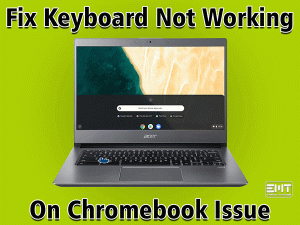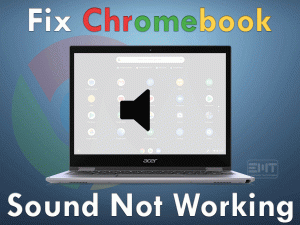Chromebook Black Screen

Is your Chromebook showing a black screen even though it is turned on? Want to fix this problem and work with your Chromebook without any issues? Then you came to the right place.
We are here to offer the workable troubleshooting methods that resolve this Chromebook Black Screen error. Even we provide the tips and tricks to escape from these issues.
Chromebook is a laptop that we can purchase with a small amount of money. It is regarded as one of the best alternatives to Windows and Mac laptops.
It runs Google Operating System named Chrome OS. We cannot install Windows or Mac, or any other operating systems on this Chromebook.
Many users are looking forward to purchasing these budget-friendly laptops. But in some cases, the Chromebook makes you under trouble by showing various issues.
Due to some reasons, we can’t see anything on the screens even after pressing the power button. In such situations, we feel tense and don’t know what to do.
Simply go through the following sections and get knowledge on how to fix the Chromebook Black Screen problem.
Table of Contents
Problem Overview
Chromebook runs on Chrome Operating System, which is very fast compared to other operating systems. At the same time, it costs very low so that it is the best cheapest laptop.
Moreover, the life of this Chromebook’s battery is long, so we can use it for more time without any issues. Viruses, malware, and other cyber threats damage very low on these Chromebook laptops when you compare with other traditional laptops.
The drawback of this Chromebook is it doesn’t support Windows or any other OS-based applications. We have to run only those programs that are compatible with Chrome OS.
But the number of users of Chromebooks is increasing day-by-day due to their security and budget-friendly. Similar to other laptops, the Chromebooks also engage with multiple issues. One such is Chromebook Black Screen.
When you press the power button, even after you see the blue/white light, you can’t see anything on the screen except the black screen.
Several users have encountered this issue on their Chromebooks. That’s why we listed the reasons that turn your Chromebook into a black screen. They are:
Now, move ahead to the following sections to know the methods that can fix this black screen error.
Related Problems
Now, it’s time to check out the problems that might experience in near future with your Chromebook. That’s why take a look at these issues and fix them with the given solutions.
Basic Troubleshooting Steps
Are you waiting for the methods to fix the Chromebook Black Screen issue? Then here are the basic methodologies that you follow before going further.
-
Reboot the Laptop
Whether it is a Windows or Mac, or a Chrome-based laptop, the simple technique that we must use when any issue occurs is restarting the device.
Similarly, if you see nothing on your display (that is black/blank), then do a soft restart of your Chromebook. Just press the power button to turn on the laptop and see the power indicator (light) is showing or not.
Did you see anything on the screen like the Chrome logo or not? If yes, then the problem is fixed. Otherwise, you need to move to the following sections.
-
Hard Restart your Chromebook
The users who didn’t solve the Chromebook Black Screen with a soft restart have to perform a hard restart. Yes, many users have proved that they overcome this problem by using a hard restart method.
We recommend the users to follow the below guidelines to execute the hard restart of their Chromebook. It is applicable to all brands of Chromebook laptops.
- Turn off your Chromebook by pressing the power button.
- Now, remove the charger cable from your laptop. At the same time, remove the AC Adapter (Battery) from its slot.
- After a few minutes, place your battery on its slot and connect the charger.
- Turn on your laptop and see the problem is resolved or not.
-
Connect your Laptop to External Monitor
First of all, you have to know whether your screen is working properly or not. If the screen gets damaged, then you can’t see anything on it.
That’s why connect your laptop to an external monitor using the connection cables.
After that, turn your laptop on. If you see anything on the external monitor, then it means that your laptop’s screen is damaged. In this situation, you have to visit the authorized store and get your screen repaired.
Steps To Fix Chromebook Black Screen Issue
The advanced methods that can fix the Chromebook Black Screen issue are discussed in this section. You can execute them by following the step-by-step procedure.
- Step 1
Increase the Brightness
What happens when the brightness of your laptop is completely low? If that’s the case, you can’t see anything on your display. And we think that there is some problem with the screen or others.
So, before going moving to further methods, try to increase the brightness of your laptop to a maximum and see that anything appears on your screen.
Still, the display is showing a blank/black screen? Then you have to try out some other techniques to fix the Chromebook Black Screen.
- Step 2
Charge the Battery
When the laptop’s battery is down and not charged for some days, it can’t start, and we see nothing on the screen. If you are encountering the Chromebook Black Screen problem, then check the battery once.
To fix this issue, you have to charge your Chromebook’s battery. For that, connect AC Adapter or charging cable to your laptop and plug it into the main power supply unit, and turn it on.
After some time, try restarting your laptop and check that you see the Chrome logo or not.
- Step 3
Disconnect the USB Devices
Even though the laptop contains a built-in mouse and keyboard, we have a habit of using external devices. At the same time, we connect printers, scanners, and other USB devices.
Though these devices help us a lot, it troubles in the same manner. It means the usage of USB Devices leads to the occurrence of this Chromebook Black Screen error.
Several Chromebook users have solved the black screen problem simply by ejecting the USB devices from their laptops. So, try disconnecting all those USB devices that are plugged into your laptop and check the black screen is disappeared or still exists.
- Step 4
Update your Chrome OS
If you are not updating your Chrome Operating System for a long time, then there is a chance of facing black screen issues on your Chromebook.
To fix this Chromebook Black Screen problem, immediately install the latest patches of Chrome OS and finish the update process.
- Step 5
Replace your Chromebook
Did you see the black screen after trying all the above methods? Then the best way is to replace your Chromebook. If your laptop owns any warranty, then visit the nearest authorized store and replace it with a new one.
Frequently Asked Questions (FAQs)
-
How Do I Force Restart a Chromebook?
In order to force restart your Chromebook, you need to press the Power button and refresh/reload button at a time. By doing so, the laptop will turn off and turn on automatically.
-
How Do You Unfreeze a Chromebook that Won’t Turn Off?
Sometimes, due to various reasons, our Chromebook becomes freeze and hangs. To unfreeze and work them normally, you have to remove your laptop from the main power supply unit.
Wait until the entire battery gets drained. It takes almost three hours to cool down your CPU. After that, reconnect the charger and turn on your laptop.
-
How Do I Get My Chromebook Out of Sleep Mode?
First of all, turn on your Chromebook. Now, open the Settings. From the left-side panel, click Device. Come to the right-side and choose Power. Finally, turn off Sleep When the Cover is Closed option.
Tips To Avoid Chromebook Black Screen
Contact Official Support
Chromebook Black Screen is a fixable problem, and that you can do it through the methods discussed above. When the situation is out of your control, that means you can’t fix it, you have to visit the forums and communities.
Experts and the users who already faced this problem provide the techniques that they have used to fix the issue. If you find anything different (other than the above), then try out them and see the problem gets resolved or not.
Take a final try and contact your Chromebook’s technical support team to get their assistance. If your laptop is still under warranty, then replace it with a new one.
Final Words: Conclusion
At last, I conclude that the Chromebook is the cheapest and stable laptop that benefits the user in different ways. The Chrome OS runs faster and stable without engaging in any slowdowns.
If you come across this black screen problem, quickly follow the techniques that are listed in the above sections. The enthusiastic users who hack it with their own method can share it with us.
The methods that we are provided can be easily understood even to beginners. Even though if anyone has doubts or queries, then contact us at any time by leaving a message in the below comment box.