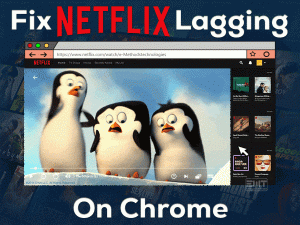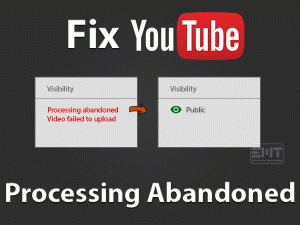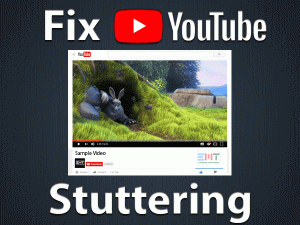Chrome Sound Not Working

Didn’t you hear any sounds while playing audio or video on your Chrome? Is the Sound Not Working only on Chrome? Then you are not alone.
We are here to help you in troubleshooting the issue. In this guide, you can learn everything about this problem, including the tricks that can fix it.
Chrome is the world’s popular internet browser developed by Google. Chrome is compatible with multiple platforms, such as Windows, Mac, Android, iOS, Ubuntu, etc.
At least once in your lifetime, you will face this Chrome Sound Not Working issue on your Windows or other devices. In that situation, you can use the given techniques to fix it. For more information, check out the following paragraphs.
Table of Contents
Chrome Sound Not Working: Problem Overview
On Chrome browser, we can surf the internet safer and faster. Apart from that, Google provides many advanced features in Chrome. With the regular updates, it offers many interesting options to its users.
We can browse whichever websites we want without any loading issues. Apart from surfing, we can watch movies, play games, connect socially, etc.
Coming to its drawbacks, Chrome also issues some errors while browsing on our PCs. When we are listening to music or watching videos on YouTube or other sites, we didn’t hear any sounds.
Don’t worry! It is a simple problem, and that can be resolved within few minutes. First of all, get to know the causes of this Chrome Sound Not Working issue.
Let’s find the cause of this issue on your Windows PC and use the ultimate methods to fix it.
Chrome Sound Not Working: Related Problems
You can encounter Chrome Sound Not Working on different platforms. At that time, use the following solutions to get rid of this issue on your device.
Chrome Sound Not Working: Basic Troubleshooting Steps
Before you start using the below basic methods, close all the active applications, including Chrome, and restart your computer. After that, freshly launch Chrome and see whether you hear sounds from Chrome or not.
If you still engage with the same problem, then move to the following steps.
-
Check for Sound Issues on Other Browsers
Use some other web browsers, such as Opera, Microsoft Edge, and Firefox, on your PC. Now, load the sites like YouTube, and check whether there are any sound issues with these browsers or not.
Since Chrome contains an inbuilt AdBlocker, VPN, and other extra features, you might face these kinds of issues. And you won’t come across such problems on other browsers.
-
Check the Volume
Sometimes, we do silly mistakes and think that there is a problem with the browser or some other else. If you are facing this Chrome Sound Not Working problem, then do the following.
The volume on your computer might be muted accidentally. If you see the volume icon with X, then it is muted. Therefore, Unmute it by clicking the volume icon.
In some cases, the volume is configured too low. So, increase the volume by moving the slider to the right side (till the end).
Steps To Fix Chrome Sound Not Working Issue
Several other tricks that solve the Chrome Sound Not Working problem on your Windows 10 are listed below.
- Step-1 : Disable Extensions
- Step-2 : Update Sound Drivers
- Step-3 : Clear Chrome Cache
- Step-4 : Remove the External Speakers
- Step-5 : Check the Sound Settings of Chrome
- Step-6 : Check Chrome Sound in Volume Mixer
- Step-7 : Select Correct Output Device
- Step-8 : Reset Chrome Settings
- Step-9 : Update Chrome
- Step-10 : Uninstall & Reinstall Chrome
- Step 1
Disable Extensions
Are you using any sound enhancement extensions on your Chrome? Then these third-party plugins play a major role in causing No Sound issue on our Chrome browser. You have to either disable or remove those extensions to fix the issue.
- Open a new tab on your Chrome -> Type chrome://extensions/ in the address bar -> Press Enter.

- Now, click the toggle button under the Extension to disable.
- If the problem is not solved, then uninstall the extension by clicking the Remove button.

Still, you can’t hear any sounds on your Chrome? Then use the following tricks.
- Step 2
Update Sound Drivers
Once check out the sound drivers on your Windows computer. You might be using the expired audio drivers. If so, then install the latest sound drivers by executing the following steps on your PC.
- Press Windows logo on your keyboard -> Type device -> Click Device Manager listed on the result.

- Expand Sound, Video, and Game Controllers -> Right-click Realtek High Definition Audio -> Click Update Driver.

- If you see any on-screen steps, then complete them to update the sound drivers successfully.
After that, play any video or audio on your Chrome and see that the sound is coming out or not.
- Step 3
Clear Chrome Cache
Cache and cookies not only increase the webpage loading time but also cause several other issues, such as the Chrome Sound Not Working issue.
That’s the reason why we recommend Chrome users remove the cache and entire browser history.
- Launch Chrome -> Click Menu (Control and Customize Google Chrome).

- From the Menu, go to the More Tools and click the Clear Browsing Data option.

- Select Time Range as All Time and check all the checkboxes.

- Finally, click the Clear Data button to remove the cookies and cache from your Chrome browser.
Now, see the Chrome Sound Not Working issue is fixed or not. If you can’t hear sounds, then go through the below techniques.
- Step 4
Remove the External Speakers
We connect various output sound devices, such as headphones, Bluetooth Speakers, and others, to our PC. Remove all these external audio devices and see the Sound Not Working issue is fixed on the Chrome browser.
- Step 5
Check the Sound Settings of Chrome
There might be some fault with the sound settings on your Google Chrome. The websites on which you are playing audio might be added to the blacklist, and that’s why you can’t hear any sounds from it.
So, follow the below procedure to correct Chrome’s audio settings.
- Type this chrome://settings/content/sound in the address bar and press Enter.

- Check Allow sites to play sound (recommended) is enabled (blue color) or not.
- If you find the toggle button in grey color, then click on it to turn it on.
- At the same time, if you find any sites under the Mute section, then remove them to avoid these kinds of issues.
- Now, close Chrome and restart your PC to see the issue is fixed or not.
- Step 6
Check Chrome Sound in Volume Mixer
The sound settings for Chrome under the Volume Mixer are configured improperly. You might be set the volume to very low. So, alter the settings by following the step-by-step procedure given below.
- Right-click the Volume icon -> Click Open Volume Mixer.

- Check the Chrome is not muted and is not set to low. If the volume is low, then increase it by moving the slider to the upside.

- Step 7
Select Correct Output Device
If the above methods failed to solve the Chrome Sound Not Working issue, then you might not be selected the correct output device.
Now, choose the correct output sound device and fix the problem on your Windows 10 computer.
- Press Windows logo -> Type Sound Settings in the Cortana search console -> Hit Enter.

- Come to the right-side panel, click the drop-down menu under the Choose your Output Device section.

- Select the device, such as Speaker/Headphone (Realtek High Definition Audio).
Now, play video on your Chrome and see whether you hear sound or not. If you still can’t hear audio, then execute the following steps.
- Stay in the Sound Settings window and scroll down to the bottom of the page.
- You will see App Volume and Device Preferences, so click on it.

- Select the Default option in the drop-down box under the Output placed beside the Chrome app.

- Also, increase the volume up to the maximum by moving the slider to the right side.
- Step 8
Reset Chrome Settings
If you can’t resolve this Chrome Sound Not Working problem, then simply reset the settings to the default ones. It removes all the bookmarks, extensions, pinned tabs, and other settings.
So, back up the essential data before you go with the Chrome Reset process.
- Launch Chrome -> Click Menu -> Select Settings.

- Under the Settings page, scroll down to the end and click Advanced.
- At the bottom, you will find the Reset and Clean-up section. In that, click Restore settings to their original defaults.

- To confirm the reset process, click the Reset Settings button.

Thus, Chrome starts the reset process. After completing, reboot your Windows 10. Now, play audio or video on your Chrome and see the sound not working issue is fixed or not.
- Step 9
Update Chrome
Didn’t you update your Chrome browser even Google released the latest versions? Your negligence will cause these kinds of sound issues on your Chrome.
Thus, install the latest Chrome updates and get rid of this problem on your Windows 10.
- Go to the Control and Customize Google Chrome (Menu) -> Choose Help -> Click About Google Chrome.

- Thus, it checks for the latest versions and installs them automatically.

Once the Chrome update process is finished, restart your Windows PC. After that, launch Chrome and play the music to test whether we can hear sounds or not.
- Step 10
Uninstall & Reinstall Chrome
If nothing helps you, then uninstall and reinstall Chrome on your Windows PC.
- Press Windows + R -> Type appwiz.cpl -> Click the OK button.

- Select Google Chrome from the list and click Uninstall.

- It removes Chrome Web Browser completely from your computer.
- After that, go to the installation folder and remove the leftovers.
Now, open the official website of Chrome and download it on your Windows 10. Double-click the .exe file to start the installation process of Chrome.
After that, launch Chrome and load YouTube or other sites to play your favorite music to listen to them without any issues.
Tips To Avoid Chrome Sound Not Working
Contact Official Support
Since we have listed almost all the possibilities, you can resolve the Chrome Sound Not Working issue on your Windows 10.
In case if anyone fails to fix it, then check for other tips on Google Chrome forums. Or else you can directly approach the customer support team of Chrome.
Describe the problem that you are facing on your Chrome and get suggestions from them to fix it. Even you can ask for help on the Google Chrome Communities.
You can check out the threads posted by those users who already faced this issue and fixed it successfully on their Chrome.
Final Words: Conclusion
In conclusion, I conclude Google Chrome is popular for safe and secure web browsing. Chrome users can surf the internet faster than other browsers.
Developers provide the best methods to solve all the problems while accessing Chrome. In the same way, the user can easily solve this Chrome Sound Not Working issue on their desktops.
For queries regarding the troubleshooting methods discussed above, you can reach us by posting comments. Even you can contact us to clarify any other PC or Gaming issues.