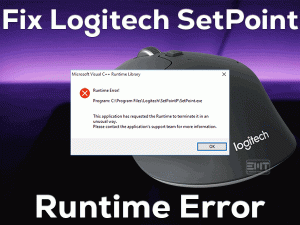Are you here to grill why are my Bluetooth headphones stuttering? If yes, then we are on the same plane. The cordless era of technology has covered the almost whole world. Bluetooth headphones are one of the common instances we often come across.
Who doesn’t love Going cordless with their favorite music, videos, communication, and many other things? But when the audio starts stuttering or skipping while using Bluetooth headphones, it simply ruins the whole experience. This is what happens with many users out there. The major causes can be hardware-based or software-related. it has been explained in the next section of this article.
No need to worry as we are here with a distinct range of solutions to fix the “Bluetooth headphones stuttering” issue in your Windows system. Be with us!
Table of Contents
Bluetooth Headphones Stuttering: Problem Overview
According to users, they are unable to listen to their favorite tunes peacefully using their Bluetooth headphones. Either the audio starts to stutter or becomes noisy. Many users have found their Bluetooth headphones skipping audio.
In some cases, the connection is fine and they are in the range of the signal. But still, they are getting Bluetooth headphones stuttering issues. There can be various reasons like the wrong angle which can cause partial disconnection. Or you might be in the heavy Wi-Fi signal area resulting in an interruption in the Bluetooth signal.
Some of the other aspects have been shown below, that might be the hidden culprit in your case:
Related Problems
As Bluetooth headphones are popular among users so the issues are too. Bluetooth headphones stuttering includes various related problems. Like, Sennheiser Bluetooth headphones stuttering, Bose Bluetooth headphones stuttering, Jbl Bluetooth headphones stuttering among many others.
No brand is intact from this issue but the solutions are similar for each of these as the technology is not brand biased. Some of the other related issues are explained below.
Basic Troubleshooting
The fundamental aspect is always the first step to fix any issue. Here also we have included various grounds to fix the “Bluetooth headphones stuttering” issue for our users. There are chances that a simple glitch has caused a disturbance in the audio output. Do follow the below steps before heading into Advanced Troubleshooting.
-
Reset your Bluetooth headphone
Resetting will refresh the pairing data and configuration of your Bluetooth device. This simple trick has worked for many.
- Switch off your Bluetooth headphone.
- Tap on the power toggle for 7 seconds to do this. In between a blue light should glow at least 4 times.
Note: Make sure you are operating in the range of the Bluetooth signal. Also, we advise you to remove all the other wireless devices temporarily. Especially the Wi-Fi device. Turn off Wi-Fi signals, it has a bad impact as explained in the next point.
-
Check on the Battery of your Bluetooth headphone
The battery is the fundamental requirement here. Make sure it is fully charged or the battery is not damaged. In case the battery gets sucks soon then it’s to replace it with a new battery. As the battery drops, sound output too causing stuttering or skipping issues in Bluetooth headphones.
-
Operate in the low Wi-Fi signal area
In today’s era all over there is a wireless signal. In case you are using your Bluetooth headphone in the place with high Wi-Fi connectivity. This will interrupt your Bluetooth connectivity causing stuttering sound.
The reason is bandwidth used by Wi-Fi and Bluetooth technology is the same i.e. 2.4 GHz to 2.5 GHz. Here, these two can clog each other’s path while data transfer. Make sure this is not the case with your Bluetooth headphone.
Steps To Fix Bluetooth Headphones Stuttering
In this section, the approach will be a bit higher. Do follow it accordingly and as it has been provided. One of these will surely work for you as there is not external or hardware related damage to your Bluetooth headset. Let’s start with the first one!
- Step 1
Go for Microsoft’s Troubleshooter
Windows built-in troubleshooters have been the savior for many users. It works well for minor flaws by detecting and fixing the troublesome cause. Bluetooth headphone skipping audio is fixable using this. Let’s start with the following steps.
- Let’s get into the “Settings” window by pressing the Windows logo key and alphabet “I” on your keyboard.

- Look for the “Update & Security” and tap on it.
- Now, in the left pane tap on “Troubleshoot”. You will find it after navigating a little down.

- now click on additional troubleshoots form the right pane.

- In the right pane, look for heading “Find and Fix other Problems” and tap on the “Bluetooth” option.
- You will get a “Run the troubleshooter” toggle, just tap on it. Go with the instruction’s flashes over screen.

- Now, “Reboot” your computer.
When your system turns on, connect your Bluetooth headphone to check if Bluetooth headphones stuttering got fixed or not. In case still, the audio keeps skipping then move to the method.
- Step 2
Disable the Hands-free telephony
Hands-free telephony has a limited approach as this allows low-quality audio and mic. This mode is for communication purposes. In case your Bluetooth headphone has been recognized as “Hand-free” then you might struggle while listening audio.
The most compatible ground for headphones is “Stereo”. Many users have found that their windows 10 system automatically saved their Bluetooth headphones as default under hands-free. This needs to be altered to fix the “Bluetooth headphones stuttering” issue.
Go with below steps carefully to change the configuration:
- Connect your Bluetooth headphone.
- Open the RUN box by tapping the “Windows logo key” and alphabet “R”. then write “control” and tap ENTER.

- Once you are in the Control panel, tap on the “Devices and Printers” option to open it.

- Now locate your connected Bluetooth headphone under the devices list. If you get troubled while finding it just tap on connected devices you will see the mode of connection.
- Once you get it, double-tap on it to open the Properties window.
- Once you get it just switch to the “Services” tab. Look for the “Hands-free Telephony” option under Bluetooth Services. if it is marked then just unmark it. Once done, tap the “OK” toggle.

This setting will take a few seconds to get implemented. Once it is done, just reconnect your Bluetooth headphone to the system. now, check if the issue “Bluetooth headphones stuttering” got fixed or not. In case it is not then go with the next fix to disable the audio enhancement feature.
- Step 3
Go for Disabling the Audio Enhancement option
There are features like audio enhancement which are made to improve the quality. Enhancement increases the overall experience. But sometimes it fails at maintaining it causing Bluetooth headphones to stutter while listening to favorites. Reason can be the allowed capacity of your headphone.
Turning this feature off has resolved the Bluetooth headphones issue for many. This might be your chance, don’t miss it.
Follow up the following steps to disable the Audio enhancement option:
- Open the RUN box by tapping the Windows logo key with “R”.
- Write “mmsys.cpl” and tap ENTER. A box namely “Sound” will pop up.

- Under the Playback tab, you will see the list of devices you have connected. Choose your device and right tap on it then click “Properties”.
- In the Properties windows, switch to the “Enhancement” section and look for “Disable all enhancements” and “MARK” it. Tap on the “Apply” then “OK” to apply these changes impactfully.

Once this is done, use your Bluetooth headphone to check if it stopped stuttering or not. In case the audio is still facing issues, please move to the next method to change audio formats.
- Step 4
Alter the audio formats
Compatibility is the major requirement of electronics. In case your audio driver is not compatible with the audio format you have configured then you might get such issues. While playing sound it will stutter or skip the audio. To fix this we advise you to try other audio formats.
Go with the below-given steps to alter audio format:
- Again, follow method 3 from STEP 1 to STEP 3.
- Now, switch to the “Advanced” tab in the Properties box. Under Default formats, choose “16-bit, 48000 Hz (DVD Quality)” from the list.

- Once done, tap on the “Apply” then “OK”. This will implement these changed configurations properly.
Once done, connect your Bluetooth headphone to your system and play your favorite music to check if the stuttering appears or not. If it again appeared, just get back to “STEP 2” and choose other Audio formats. Do this until the issue gets fixed.
In case even after trying all the formats, stuttering is unfixed then move to the next method to update your Audio drivers.
- Step 5
Go for Re-installing and updating the Audio Drivers
Bluetooth headphones stuttering issues might appear if your system’s audio driver is mismatched or outdated. Updating it is the only option to fix the laptop Bluetooth headphones stuttering. At first, make sure it is the right driver for your Bluetooth headphone then go for updating it. We will start with a re-installation using the compatible drivers.
Go with the following steps to perform this method:
- Choose to Get into the “Device Manager” from the opened list by tapping on the Windows logo key with “X”

- Locate the “Sound, video, and game controllers” option and tap on it to expand.
- This will open the list of audio drivers. Go for the one your system has like “Realtek high definition audio”. Right-tap on it and choose the option “Update Driver”.

- Two options will be there on your screen, go for the second option “Browse my computer for driver software”. You will get on the next page, just tap on “Let me pick from a list of device drivers on my computer”.
- Another screen will appear, look for the statement “Show compatible hardware”, make sure it is checked. A list of compatible devices will be there, choose it, and tap on the “Next” toggle then “Yes” to continue the process.
- As soon as it ends, “Restart” the system. Once your system turns on continue with the next steps to update it.
- Again, follow STEP 1 to STEP 3.
- This time tap on the “Search automatically for updated driver software” option. It will start the auto search for an update. Do follow the instructions you are getting on the screen till it gets finished.
- At the end “Reboot” the system.
Once it is done, check if the stuttering issue with your headphone got fixed or not. In case the Bluetooth audio keeps skipping, just go for the next method to update the Bluetooth driver.
Note: As per some of the SONY Bluetooth headphone users, after uninstalling the “MDR” or Sony (Model no. can vary) driver. the Bluetooth headphones stuttering issue got fixed. If you want, you can also try this. You will find it in the “STEP 3” of this method, under the list of drivers.
- Step 6
Update the Bluetooth adapter driver
As per some users after updating their systems Bluetooth driver the issue got fixed. it is obvious that if the Bluetooth driver is not functioning well then it will affect the connected headphone or another device. This might be the case with your Bluetooth headset. We advise you to update it to fix this issue.
Go with the following steps to update your Bluetooth adapter:
- Follow the above step to open “Device Manager”. Once it is opened, tap on the “Bluetooth” to expand it.
- Under this, you will find “Realtek adapter” (It can be different in your case), just choose the adapter and right tap on it to select “Update Driver software” toggle.

- Now, again follow the STEP 8 and STEP 9 of the above method (Method 4).
Once your system turns on, use your Bluetooth headphone to check if the stuttering issue has got resolved or not. If your Bluetooth headphones cut out every few seconds then it should get fixed after performing the above fixes. In case it is still not fixed, then go for the official approach.
Tips To Avoid Bluetooth Headphones Stuttering Issue
Contact Official Support
In case even now Bluetooth headphones stuttering is appearing. Just head for official support. As there might be some deep glitch that needs to be inspected with an administrative level approach. Go for an online approach for your respective manufacturing brand like Sony Headphone Support, Bose support, etc. In case it is not fixed then visit your nearest service center to get a fix.
We advise you to contact your headphones manufacturer too. They will provide a series of resolves to fix it. In case it is under warranty, it might get replaced if the damage is severe. Just b cool! and go for it.
Final Words: Conclusion
As we know wireless is going to be essentiality of digitalization in the coming times. So, you must know the ways to tackle these devices to avoid any issue. Do follow the Tips to avoid section to do so.
In case you have any doubt or suggestions for our team, feel free to contact us. If you have any new method which worked, do mention in the comment section to help others. Once you are done with the Bluetooth headphones stuttering issue, do leave us your encouraging words in the comment section below.
We hope, now you can feel peace with your favorite tune.