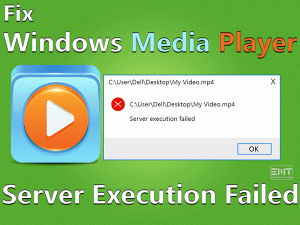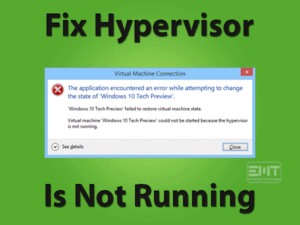Did you see Bluestacks Engine Won’t Start on your Windows screen? Are you unable to play your favorite Android games on the desktop computer? Want to access the apps like Whatsapp from the system?
You have landed on the right post. Here, we are providing the best methods to fix this Bluestacks Engine Won’t Start problem. The multiple techniques will allow the Bluestacks to work without any issues.
Bluestacks is an Android Emulator. It helps in running the Android Applications, including Games on your Windows PC and Mac.
When compared with the desktop screen size, the Smartphone screen is small. Sometimes, the game lovers want to play their desired Android games, like racing & adventurous, on the PC.
At that time, this Bluestacks act as a medium to run those apps on the desktops. We have many Android Emulators, but Bluestacks is considered as the best program.
Using this Emulator, one can access various apps on PCs. Some of them are Whatsapp, Instagram, Gallery, Skype, etc.
We can also download any Android app from the Google Play Store through this Bluestacks.
Due to several reasons, the Bluestacks stops working on your Windows PC. Its engine won’t work and asks you to restart it. Even after rebooting the Bluestacks Engine, you might see this error message.
That’s why we are here to provide the simple & advanced techniques to fix the Bluestacks Engine Won’t Open on your Windows. Go through the following sections to get in touch with all those tips & tricks.
Table of Contents
Bluestacks Engine Won’t Start: Problem Overview
On our Android Smartphones, we play games, video chat, and text messages. By using inbuilt and installed apps, we transfer files, creating stunning videos, etc.
We also use Smartphones for recording the videos and gameplay with the best screen recording apps. Since our Smartphone screen size is less, we get the output file smaller. So, some users want to record the Smartphone’s screen on a larger screen.
At the same time, most Android game lovers are willing to play these mobile games on desktops. But the Windows PCs will not support Android games to play on it.
For that sake, Bluestacks Android Emulator is developed. We have to download this Bluestacks on our Windows devices. By doing so, we can use any authorized Android App on the systems.
Without any slowdown or damage, it allows us to install the applications and use them. From Google Play Store, we can download the desired app and install it on the Windows desktops.
But there are some issues that encounter while using this Bluestacks on our computers. One such is Blustacks Engine Won’t Start.
When you see this error, you will not use any Android app on your system. It works only after fixing the problem. And due to several reasons, this error occurs.
Some of the causes of this Bluestacks Engine Won’t Start are:
There are one or more reasons for the occurrence of this error. Follow the below sections to fix this problem to use Bluestacks without any error messages.
Bluestacks Engine Won’t Start: Related Problems
Along with the Bluestacks Engine Won’t Start, the user can face various problems with this Android Emulator. Here, we shortlisted a few related problems and solutions to fix them.
Basic Troubleshooting Steps
Sometimes, even a difficult problem can be fixed using simple solutions. In that case, we might solve the Bluestacks Engine Won’t Start with the basic troubleshooting methods.
Follow each of those solutions carefully and execute them step-by-step without errors.
-
Reboot the PC
Windows has one of the best features that is fixing the errors immediately after restarting the PC. In some cases, it will work without proceeding to further methods.
That’s why we recommend the user to reboot their PC when they see this Bluestacks Engine Won’t Start. As it is not an easy solving issue, but trying it might solve the error.
For rebooting the Windows desktop, you have different ways. They are:
- Click the Start Menu and choose the restart option from the Power Options.
(OR)
- Press ALT + F4 keys on your keyboard to open the Shut Down dialog box. From the drop-down list, select the restart option and click the OK button.
-
Make Sure Your Desktop Provides Minimum System Specifications
For using any application or software on our computers, we need to provide the basic system requirements. If the PC does not offer minimum configurations, then the program will never run properly.
In the same manner, the Bluestacks Android Emulator needs a high-level configured Windows computer. If the hard-disk space is not enough, we can’t install & run any apps or games on our systems.
Also, it leads to the occurrence of Bluestacks Engine Won’t Start error message on your PC.
Thus, we would like to say that, go through the system configurations whenever you look into this error pop-up window.
- Open File Explorer on your PC. Select This PC and right-click on it to choose Properties.
- Thus, it opens the System Configuration window. You can get to know the processor type, RAM, system type, etc.
-
Turn Off your Antivirus Software
Antivirus or Internet Security software protects the device from viruses and malicious threats.
Windows 10 contains inbuilt virus protection software. Due to insufficient features, we install third-party antivirus tools.
Using antivirus can sometimes lead to various issues, such as blocking the apps running on your PC. If any software or app does not perform well, then the reason might be the antivirus software.
According to the users, they face this Bluestacks Engine Won’t Start error after installing the antivirus. So, temporarily disable/turn-off the antivirus to fix this issue. By doing so, the Android Emulator runs correctly without engaging with any errors.
These are the basic troubleshooting techniques that will help you in solving the Bluestacks issue. Still, you see the same error prompt with Bluestacks Engine Won’t Start message. Then follow the below sections to apply the advanced methods.
Steps To Fix Bluestacks Engine Won’t Start Issue
Apply the below methods one after the other to solve this Bluestacks Engine Won’t Start error.
- Step 1
Change Bluestacks Graphics Mode
By changing the Graphics Mode in this Bluestacks Android Emulator, we can fix this issue. We need to change the mode from OpenGL to DirectX. For that, go through the following guidelines.
- Double-click the Blustacks icon to open it on your Windows 10 PC.
- Go to the top-right corner to locate the 3 Line icon Menu and click on it.
- Next, you can find the Settings option in the drop-down menu.

- The left-side panel contains different options, such as Display, Boss Key, Notifications, etc. You have to go with the Engine option.

- You can see two options under the Choose Graphics Mode section, OpenGL and DirectX. Click the radio button next to the DirectX.
- It displays a “Check DirectX Compatibility” message. Also, it provides the Restart option to boot your Bluestacks in DirectX mode.

- Thus, click the Restart Now button to restart the Android Emulator.
- Finally, the Bluestacks will boot in the selected (DirectX) Graphics Mode.
- Step 2
Increase Bluestacks RAM Capacity
If the user will see this Bluestacks Engine Won’t Start error even after changing the Graphics Mode. You can fix it by increasing the RAM capacity. For that, execute the below steps.
- Open this Android Emulator (Bluestacks) on your PC.
- In the next step, click the Options button located at the top-right corner.
- From the listed options, click the Settings.
- As we already explained in the above method, click the Engine from the left-side.
- In the right-side panel, enable the DirectX instead of OpenGL.
- Now, you can increase the number of CPU cores by selecting from the drop-down menu.
- Bluestacks recommends the RAM size is 1100 MB. If you want to increase the RAM capacity, move the slider to the right side.

- Finally, click the Restart Now button to reboot the Bluestacks with the modified settings.
Most probably, the Bluestacks Engine Won’t Start error will disappear. If you still see this issue, you can try the below-mentioned tips & tricks.
- Step 3
Turn-on Virtualization Technology
Enabling the Virtualization on your Windows 10 also fix this Bluestacks Engine Won’t Start Issue. You can turn on this Virtualization Technology from the BIOS.
By activating, it will enhance the performance of the Bluestacks. Also, the Android Emulator runs smoothly without any breakdowns.
But before proceeding to the steps that enable the Virtualization, you have to check whether your hardware supports it or not.
For Intel users, use the below steps.
- You have to download the Intel Processor Identification Utility by using this link.
- After that, run and install it on your Windows 10.
- Within a few minutes, it completes the installation process successfully. Once it finishes, run the utility.
- Next, you have to click the CPU Technologies tab.

- Find-out the Intel Virtualization Technology located on the list. If it contains Yes in front of it, then it means that your hardware contains this Virtualization Technology.
Thus, you can enable it by following the below steps.
- Firstly, restart the Windows 10 computer by using any of the methods listed above.
- When you see the manufacturer logo on your screen, press Esc or F8 or F12 or F10 button to open the BIOS.
- Depending upon the manufacturer, the BIOS menu varies. So, you will see different BIOS menus on different desktops.
- Now, check for the Virtualization Technology or Intel Virtualization Technology or Intel VT for Direct I/O. If you see them, enable the options.
- After enabling, you have to save the settings and exit the BIOS menu.
By this, we can solve the Bluestacks Engine Won’t Start problem on our Windows 10.
- Step 4
Update Graphics Driver
The reason for not starting the Bluestacks on your PC might be expired Graphics Driver. So, use the listed steps to update them.
- Press Windows + R to open the Run dialog.
- Type devmgmt.msc and click the OK button.

- Now, the Device Manager appears on your desktop screen.
- Expand the Display Adapters and choose the Graphics Driver.
- After that, right-click on it and select Update Driver Software.

- It immediately opens the new prompt, and in that, click the Search automatically for driver update software option.

- Thus, it starts the update process and finishes within seconds.
- At last, reboot your Windows computer and check if see this error or not.
- Step 5
Uninstall & Re-install Bluestacks
If none of the above techniques will solve this Bluestacks Engine Won’t Start error. Then you have to uninstall and reinstall it completely on your PC.
For uninstalling the Bluestacks completely from the Windows PC, follow the below guidelines.
- Open Run dialog by using Windows + R keys.
- Type “%temp%” and hit Enter to open the Temp folder on your desktop.

- Select all those temporary items by pressing Ctrl + A keys.
- Now, you have to press the Del key on your keyboard to remove all those items from the system.
- Click this link to download the Bluestacks Uninstaller and save it on your PC.
- After that, you have to run the uninstaller file. If it needs any permissions, click the Yes button.
- Finally, a pop-up window saying “Process has been finished” message. Here, click the Ok button.
- By this, the uninstallation process is successfully finished.
To install the latest version of Bluestacks Android Emulator, you have to visit its official site. Follow the basic installation steps to finish the installation process.
By this, the Bluestacks Engine Won’t Start error disappears on your Windows 10.
Tips To Avoid Bluestacks Engine Won’t Start Issue
Contact Official Support
The above-given methods are the best ones to fix the Bluestacks Engine Won’t Start problem. With one or other, you can easily and smoothly fix the issues on your PC.
You can contact a professional technician to run this Android Emulator without any error.
Finally, the users can take assistance from the manufacturer of the Bluestacks. In the end, they will make the Bluestacks Engine start successfully on Windows 10.
Final Words: Conclusion
In conclusion, I conclude that Windows and Mac users can use Bluestacks to run their favorite applications on the PC. Also, they play different Android games on the big screen (desktop).
While using it, we encounter several problems, along with the Bluestacks Engine Won’t Start error. By using the best methods in this post, you can get rid of this error.
If you solved it with any other technique, feel free to share it with us through the comment section.
Want to contact us regarding any technical guide? Then leave a message in the below box.