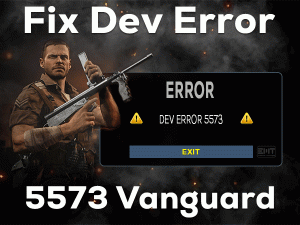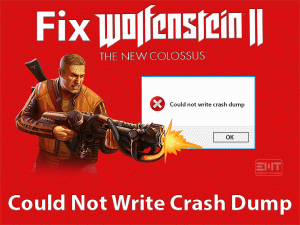Battlefront 2 Lag

Is Battlefront 2 Lag while playing it on your Windows desktops? Are you losing your game mood due to the lagging issue? Don’t worry! You have landed on the right article.
Star Wars: Battlefront 2 is the shooting video game that completely belongs to the action zone. Gamers who love action stuff can choose this game to play on their PCs.
Till now, it was downloaded by millions of people all across the world. But while playing Battlefront 2, people are facing lagging issues with it.
If you are unable to play the game due to this lag problem, then the following methods will help you to fix it.
Table of Contents
Problem Overview
Battlefront 2 is the best action-shooting video game and is the fourth part of the Star Wars series. Users love to play this game because of its action episodes and graphics.
When you start the game, it works well up to some extent, such as seeing the title name, entering the game, etc. But after some time, it starts showing the lagging issue.
It is in such a way that the time is stopped for a while, like 2 to 3 seconds. Further, the game still gets worse and increases the lag issue.
If the internet on your PC is slow or background running apps or any others, you can see this Battlefront 2 Lag error. Let us know detailed information about the reasons for this cause.
It’s time to resolve the time lapses or lag issues to play the Star Wars Battlefront 2 game successfully on our devices.
Related Problems
The lagging issue with your Battlefront 2 game occurs on different platforms, such as Xbox, PC, etc. To fix the errors on those devices, check out the below paragraphs.
Basic Troubleshooting Steps
Let’s start using the primary troubleshooting methods that will focus on fix the Battlefront 2 Lag issue.
-
Test your Network Speed
Sometimes, our network speed decreases due to server down issues. If we load any apps or games, then it takes more time. So, we can say that the Battlefront 2 Lag issue might be due to the low speed of your internet.
Therefore, check the network speed whenever you face this problem. If it is low, then contact the Internet Service Providers. Or else change the network connection to play the game without any trouble.
-
Disable Unwanted Background Processes
The more processes running on our PC, the more RAM is consumed. Additionally, if we load the Battlefront 2 game, then we face several issues while playing it. One such problem is the lagging issue, which is very frustrating.
That’s why disable all those unwanted processes using the below steps.
- Press Ctrl + Shift + Esc .

- Now, you have to choose the Background Processes.
- Go to the Choose which apps can run in the background section.
- Pick those apps that you want to disable and click the toggle button to turn them off.

- After that, restart the PC and launch Battlefront 2 to check the issue is solved or not.
-
Disable Antivirus & Firewall
Enabling the antivirus as well as the firewall is mandatory to protect our PC from viruses. If we don’t use them, then we can lose our privacy and data.
But there are some drawbacks of using antivirus & firewall applications, such as Battlefront 2 Lag. To resolve it, we need to disable them on our device.
- Go to the bottom-right corner of the desktop screen.
- Right-click the antivirus icon.
- Choose to Turn off the antivirus temporarily option.
If you want to turn off Windows Defender Firewall, use the following guidelines.
- Open Control Panel and search for Windows Defender Firewall.

- After that, click the Turn on or off Windows Defender Firewall tab in the left-side panel.

- In the right-side part, click Turn off the Windows Defender Firewall in both Private and Public Network Settings.

Relaunch the Star Wars Battlefront 2 and play it without any lagging problems. If you still face the issue, then re-enable the antivirus and firewall.
Steps To Fix Battlefront 2 Lag Issue
When the above ones are failed to solve the lagging problem of the Battlefront 2 game, jump immediately to this section to use some more methods.
- Step 1
Change the Server Location
If a huge number of players prefer to play the game from the same server location, then there is more chance of facing the Battlefront 2 Lag issue.
To avoid this problem, better to choose some other server location. After selecting a new server region, start playing the game to see the lagging issues still occurs or not.
- Step 2
Lower Graphics Settings
We all want to play the game with high graphical settings to enhance the gaming performance. But you know what! These advanced graphics can cause many problems, including the one which we are discussing in this post.
The users have to make changes to the graphics settings on this Battlefront 2 game. Some of them are low quality, V-Sync, motion blur, etc.
- Step 3
Repair the Game
Some users try to launch Battlefront 2 from Steam and others from Origin Client. Compared to Origin, more users use Steam Client. That’s why you have to check the game files of Battlefront 2 are corrupted or not.
If so, you must repair them to resolve this issue. For that, go through the following steps.
- First of all, launch Steam Client on your Windows PC.
- Open the Library -> Right-click on the Battlefront 2 -> Click Properties.

- On the Properties page, you have to click the Local Files tab.
- Now, select the last option that is Verify the Integrity of the Game Files.

- Thus, it starts the scanning process to detect and repair the corrupted game files.
You need to wait for some time to finish the process. Once completes, close and restart the PC. Start Battlefront 2 and check the lagging problem still persists or not.
For Origin users, follow the below steps to repair the game files.
- Launch Origin Client.
- Provide the login credentials to use your Origin account.
- Come to the My Game Library and locate the Battlefront 2 game.
- After that, right-click on it and click the Repair option from the menu.
- Go through the on-screen instructions and complete the task.
- In the end, restart your Windows PC and relaunch Battlefront 2.
- Step 4
Update Device Drivers
For every technical issue on our computers, it is connected to the device drivers. If the drivers on our computer get expired or missing or corrupted, then we face many issues.
In the same manner, when you face the Battlefront 2 Lag issue, you have to check the device drivers on your computer. If found any expired drivers, then install the latest updates to fix the error.
It is a simple process that takes a few minutes. Either you can choose the manual driver update process or an automatic one. To update the device drivers automatically, install IObit Driver Booster.
To update them manually, execute the following instructions.
- Open the Device Manager by pressing Windows + X key.

- Locate the expired device driver -> Right-click on it -> Choose Update Driver option.

- Follow a few on-screen steps to complete the process. Like this, you can update all other device drivers on your PC.
Finally, reboot your Windows 10 and launch the Battlefront 2 game. If the lag issue is again troubling you, then move to the next method.
- Step 5
Disable Full-Screen Optimizations
By default, the Full-Screen Optimizations feature is enabled on our Windows desktops. It will help in optimizing the gaming performance whenever we are playing the full-screen mode.
To fix this Battlefront 2 Lag issue, we recommend the user to disable this full-screen optimizations option.
- Open This PC or My Computer.
- Now, move to the folder where you have installed Battlefront 2.
- Pick the installation file of Battlefront 2 -> Right-click on it -> Choose Properties.

- Navigate to the Compatibility tab and enable the Disable Full-Screen Optimizations option by checking its box.

- To save the changes, click Apply and OK buttons.
After everything is done, reboot the PC. Now, launch Battlefront 2 to confirm the lagging issue is fixed or not.
- Step 6
Install the Latest Game Patches
The developers who designed Battlefront 2 always came up with new patches. If you don’t install them and continue using the older version, then there is a possibility of occurring Battlefront 2 Lag issue.
Many users have resolved this problem simply by checking the latest patches and installing them from the official website.
Even the user can install the latest patches from Origin Client. After updating the game, restart the PC. Now, open the game and play it without engaging these lagging issues.
Tips To Avoid Battlefront 2 Lag
Contact Official Support
We think that there is no requirement to go through this section. The reason is that we have included those methods (basic & advanced) that can surely resolve the Battlefront 2 Lag error.
We have gathered these tips and tricks from genuine sources, including official forums. And we personally tested whether they are working on solving the issue or not.
By chance, if you are unable to fix the problem on your computer. Don’t worry! You have one more way that is to visit the developer’s website and contact the customer support team.
Tell them about your problem and acquire other tricks that can fix the lagging issue. Before that, you can also try uninstalling and reinstalling Battlefront 2 and check the lag issue is fixed or not.
Final Words: Conclusion
On the whole, the gamers of Battlefront 2 undoubtedly use the above tricks whenever they face the lagging issue. With this, the game will run without any time stops and the time gap between the frames.
Mostly, the issue will arise due to expired drivers and high graphics settings on the game. After fixing this issue, don’t forget to post the methods that help you in solving it.
And if you stuck anywhere while applying the methods, leave a message in the following comment box. We will approach you and clarify all your doubts. We are very thankful for your love and support.