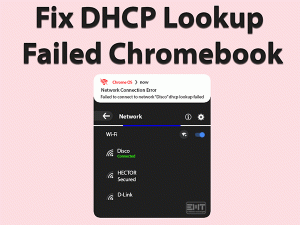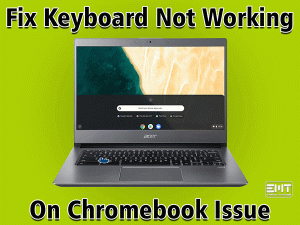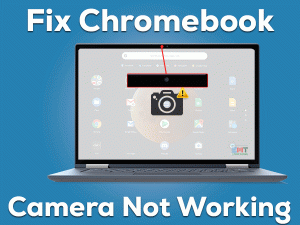ASUS Chromebook Touchpad Not Working

Is the Touchpad of your ASUS Chromebook Not Working? Are you unable to move the cursor due to this damaged Touchpad? Then this article is for you.
ASUS is a multinational company that develops laptops, Chromebooks, Smartphones, and many other accessories. Compared to laptops, Chromebooks are budget-friendly.
To select anything on the screen or scroll down the page, we use the touchpad on our Chromebooks. It’s not so easy to work or play when the left-click and right-click will not operate correctly.
Since several ASUS Chromebook users are experiencing this particular problem, we are offering the best troubleshooting methods to fix this problem.
We are very sure that you can make your Chromebook Touchpad work after applying the given steps.
Table of Contents
Problem Overview
While browsing or creating documents, or any other tasks on our Chromebooks, we use the touchpad. By moving the mouse pointer, we can select different tabs, scroll to multiple pages, etc.
Even the right-click context menu allows us to choose several options and make our work easy. What if the left-click, right-click, and touchpad will not work at all?
Some users, instead of repairing the damaged touchpad, use an external mouse by connecting it to their Chromebooks. But it is not a good idea. We have to fix this ASUS Chromebook Touchpad Not Working issue.
Using simple tips and tricks, we can repair the touchpad and make it work without any errors. Before that, you need to go through the reasons that cause this issue.
After knowing the reasons for ASUS Chromebook Touchpad Not Working problem, move to the following sections to get in touch with the methods that can fix it.
Related Problems
Read the following paragraphs to know some errors that you might engage with the ASUS Chromebook. Fix those problems with the given solutions.
Basic Troubleshooting Steps
Before using the basic steps given below, restart your ASUS Chromebook and check the touchpad is working correctly or not.
If you didn’t solve the ASUS Chromebook Touchpad Not Working, then use the below tricks.
-
Try Basic Tricks
- Whenever your ASUS’s touchpad stops working, press the Esc key on the keyboard repeatedly. According to the reports, ASUS users have solved it after pressing the Esc key more than 5 times.
- In some cases, drumroll the fingers on your ASUS Chromebook touchpad for some time can also fix this issue.
- If the above tricks failed to solve, then try hard resetting your Chromebook. Press the power button of your ASUS system and hold it for 5 to 10 seconds. After some time, turn on the Chromebook and check the touchpad is working or not.
-
Clean the ASUS Chromebook Touchpad
Dirt and dust particles on the touchpad are also one of the reasons for this issue. Take a soft cloth and clean the touchpad smoothly. At the same time, use a low-intensity vacuum cleaner to clean the touchpad.
Mostly, the touchpad starts working after following this trick. If you haven’t fix it, then try using the below steps.
-
Remove Malfunction Software
The problematic or malfunctioning software on your Chromebook damages the hardware components. So, we suggest users to find and uninstall/remove those programs permanently from their systems.
We know that it consumes your precious time, but it might solve the Touchpad Not Working issue.
Steps To Fix ASUS Chromebook Touchpad Not Working Issue
Those who can’t get rid of the ASUS Chromebook Touchpad Not Working issue can use the following advanced steps. Execute the instructions given in this section to avoid further damages.
- Step 1
Update ASUS Touchpad Drivers
Didn’t you install the latest ASUS Touchpad drivers on your Chromebook? Then you will definitely face problems with your Touchpad while working on your system.
The only way to overcome this problem is to update the drivers from its official website. Follow the below procedure to complete the upgrade process manually.
- Click here to open the Download Center of ASUS Chromebook.
- Find the appropriate or compatible drivers and download them to your system.
- Follow the on-screen steps to complete the installation process.
- Once the upgradation is completed, restart your Chromebook.
Check whether your ASUS Touchpad Not Working issue is fixed or not.
- Step 2
Enable Touchpad
Did the ASUS Touchpad is enabled or disabled on your Chromebook? If it is disabled, then it will not work at all. So, go to the Touchpad settings and enable it.
Apart from that, you have to modify the touchpad settings to overcome this problem. Some of them are turning off the tap-to-click feature, touchpad acceleration, and touchpad speed.
Now, try to move the cursor or use the buttons on your Touchpad to test whether it is working or not. If you still face the ASUS Chromebook Touchpad Not Working problem, then move to the following steps.
- Step 3
Connect External Mouse
Some users say that connecting an external mouse to the Chromebook can cause Touchpad problems. If you want to fix this issue, then unplug the USB mouse.
On the contrary, a few ASUS Chromebook users have fixed this Touchpad Not Working issue by plugging a USB mouse and disconnecting it repeatedly into their device.
After using it for at least 20 to 30 minutes, unplug it from your Chromebook. Now, check the Touchpad is working or still showing the same issue.
In case if the external/USB mouse is also not working, then the problem is considered severe. So, you need to take assistance from professional technicians.
- Step 4
Login to Guest Account
If there are multiple accounts on your Chromebook, then try to fix it by signing in to all those accounts. But we believe that you will fail to solve it on your device.
That’s the reason why we suggest you enable the Guest Mode and try testing the touchpad. Using your Chromebook keyboard, you can enable the Guest Mode.
- First of all, press the power button and hold it to open the pop-up window.
- Using the up & down and left & right arrow keys on your keyboard, tap the Sign Out option and hit Enter.
- Now, you will see the Login screen. Use the tab key to choose the Guest Mode.
- Finally, press Enter key to confirm.
Test whether the touchpad starts working in the Guest Mode or not. If you failed to do so, then use the following steps.
- Step 5
Reset your Chromebook to Factory Settings
Are you fed up trying the above methods to fix this Touchpad Not Working issue? Then the last step to solve it is resetting the Chromebook settings to the default.
It completely washes out your data and applications installed on your ASUS Chromebook. After factory resetting, your Chromebook will look like the new one.
It is also referred to as Powerwashing your Chromebook. To do that, you have to use the below steps.
- Open Settings -> Go to the Advanced section -> Choose Reset Settings tab from the left-side panel.
- You can see the Powerwash settings on the right side and click the Reset button.
- If any confirmation window appears, click yes to continue.
Within a few minutes, it completes the reset process. After rebooting freshly, try to move the cursor or tap on the touchpad to test it.
Tips To Avoid ASUS Chromebook Touchpad Not Working
Contact Official Support
We can say that the ASUS Chromebook users will completely solve the Touchpad Not Working problem with our methods. Millions of ASUS users follow the above steps to come out of this issue.
If you are failed to solve it, then don’t worry because there are some ways that can fix it. One such is visiting the nearly located ASUS Service Point to repair your Chromebook Touchpad.
When the technicians are unable to find the reason, simply contact the ASUS Customer Support Team. Or if the Chromebook is purchased newly, then ask them to replace the damaged product.
Final Words: Conclusion
To sum up everything, ASUS manufactures standard and reliable products to gain customer satisfaction. Even it provides solutions whenever any problem occurs with its products.
When your ASUS Chromebook Touchpad is not working, quickly use the given methods to fix it. But be cautious while executing the steps because mistakes will damage your entire system.
If you have any queries regarding this guide, then never hesitate to ask us. Just post your query by typing it in the below comment box.
We are very thankful if you share the details about which method had helped in fixing this issue. We glad so much for your love and support.