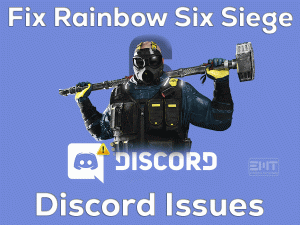Apex Legends Stuttering

Is the Apex Legends game showing the lagging or stuttering issue while launching or playing it on our PCs? If your answer is yes, then you came to the right place.
In this post, you will get to know everything about the Apex Legends Stuttering issue, including tips & tricks to fix it. Just read the paragraphs carefully and execute them on your computer.
Stuttering is one of the most frustrating problems faced by Apex Legends users. When the game lags due to any reason, we lose our concentration and shut down the game in the middle itself.
Many users are thinking in the same manner, and that’s why we recommend using the below methods to fix this Apex Legends Stuttering error as soon as possible.
Table of Contents
Problem Overview
Respawn Entertainment developed Apex Legends, where Electronic Arts published it into the market. Since its launch, it gains more fandom all over the world.
On their desktop computers, PlayStations, and other systems, it can be played without any compatibility issues. Steam Store consists of this Apex Legends, so anyone can buy it by creating a Steam account.
Compare to the official partners, Steam offers discounts on these branded video games. But everything will not go well all the time because it shows some issues while playing it.
Due to high or low graphics settings, outdated video drivers, and other reasons, Apex Legends starts stutters on the PCs. It takes more time to display the frames on our devices.
By studying keenly, we came to a conclusion that the Apex Legends lags due to the following reasons.
The above ones act as the major causes for this stuttering issue. Move to the following sections to know the methods that can fix it.
Related Problems
Below are the errors that you might face with this Apex Legends game while playing or starting it on your device. At that time, apply the given methods to fix those issues.
Basic Troubleshooting Steps
Are you ready to use the basic methods that fix this Apex Legends Stuttering issue? Then check them out and execute the steps on your PC.
-
Check the PC Specifications
For downloading or installing, or running any application, it needs sufficient requirements on our computers. If there are no such wanted specifications, then it will show random issues while using it.
In the same way, Apex Legends needs some recommended configurations that your PC has to persist. If not, the game will lag or stutter while launching it on the computer.
To know whether this Apex Legends Stuttering issue is caused by your system specifications, verify whether your PC meets the following game requirements or not.
If your Windows PC is fully compatible with the above game requirements, then the reason for this cause is different. Thus, move to the below method to fix it.
-
Kill Unnecessary Processes
Each program consumes a certain amount of memory to run on our desktops. If the number of background processes is increasing, then the burden on our PC automatically increases.
In this situation, if we launch the video games, like Apex Legend, then it will stutters in the middle of the game or launching itself.
For this issue, the best alternative is to close all those unnecessary background processes on your Windows PC. You can do it through the Task Manager.
Once you finish killing the programs, relaunch the game and see the stuttering issue is solved or not.
Steps To Fix Apex Legends Stuttering Issue
If the Apex Legends Stutters even after using the above basic methods, then follow this section to go through many other techniques.
- Step 1
Run Apex Legends as Administrator
If you do not have enough rights to play this Apex Legends on your computer, then you come across these kinds of lagging issues. That’s the reason why launch the game with administrator mode.
The users who play Apex Legends through Steam Launcher can execute the below steps.
- Right-click the Steam desktop icon -> Click Properties.

- From the Steam Properties window, navigate to the Compatibility tab.
- Check the Run this program as an administrator option to run the game with full permissions.

- Click OK to save the changes.
Now, launch Apex Legends through Steam and check the game is stuttering or not.
- Step 2
Update Video Card Drivers
Even the expired video card drivers lead to lagging issues while playing the Apex Legends game. So, you have to check your display adapters and update them (if expired) to fix the problem.
- Use Windows + X to open the Device Manager on your Windows 10.

- Now, expand the Display Adapters -> Right-click the Graphics Card -> Choose Update Driver option.

- If you see any new windows, click next to finish the update process.
Finally, reboot your computer to effect the changes. Launch Apex Legends to test the stuttering issue is solved or not.
- Step 3
Adjust In-Game Settings
By changing a few in-game settings, we can solve the Apex Legends Stuttering problem on our PCs. Some of them are given below,
- Launch Apex Legends settings and choose the Video tab.

- Locate the V-Sync feature and disable it.

- After that, select disable option beside the Ambient Occlusion Quality feature.
- In the same manner, set the settings to low for Sun Shadow, Model Details, etc.

- Save the settings and exit the window.
Relaunch Apex Legends and check the game is running without any lagging issues or not.
- Step 4
Turn Off Full-Screen Optimizations
By default, Windows offers Full-Screen Optimizations feature to enhance gaming performance when you play the game in full-screen mode.
But there are some drawbacks also, such as lagging or freezing the game while playing it. Therefore, to avoid the occurrence of stuttering issues while gaming Apex Legends, disable this full-screen optimizations option.
- Open the installation folder of Apex Legends -> Right-click on the .exe file -> Click Properties.

- From the Compatibility tab, enable the Disable Full-Screen Optimizations option.

- Save the settings and reboot the PC.
Run the Apex Legends and know the stuttering problem is disappeared or not.
- Step 5
Delete Temp Files
Temp Files on our Windows PC also act as one of the reasons for this lagging issue. Not only it shows the impact on the system performance, but it also lags the game.
Thus, use the below steps to delete the Temp files from your computer and fix the issue.
- If there are any active windows, close them all.
- Press Windows + R -> Type %temp% -> Hit Enter.

- Press Ctrl + A to select all the files -> Use the Del key on your keyboard to remove those temporary files.
- Now, open the Recycle Bin folder -> Select all the files in this folder -> Press the Del key to make the Trash folder empty.
- Step 6
Repair Game Files
Don’t worry if all the above methods fail to solve this Apex Legends Stuttering issue. We think the game files of your Apex Legends might be corrupted and triggering this issue.
So, immediately read the following instructions and execute them to repair those corrupted game files.
- Firstly, open Steam Launcher on your PC.
- From its Library, right-click Apex Legends and select Properties.

- Click the Local Files tab -> Choose to Verify the Integrity of the Game Files option.

- It takes a few minutes to complete the verification process. After that, close Steam and restart the PC.
Now, relaunch Apex Legends through Steam and check the lagging or stuttering error is fixed or still persists.
- Step 7
Check for Windows Updates
Check whether you are running the updated Windows version or an older one. If you didn’t upgrade your Windows OS even though Microsoft released the latest patches, then showing this stuttering issue is quite common.
- Type winver in the Cortana search bar and press Enter.
- It will show the current Windows version on your PC.

- Now, open the Microsoft official website and check that your Windows is up-to-date or not.
If your Windows OS is expired, then install the latest versions using the below guidelines.
- Press Windows + I -> Select Update & Security.

- In the Windows Update tab, click the Check for Updates option.

- If there are any latest updates, then it starts downloading and installing them automatically on your computer.
- It takes several minutes to install Windows updates, so wait until it gets finished.
After restarting your PC, launch Apex Legends and see the stuttering problem is solved or not.
Tips To Avoid Apex Legends Stuttering
Contact Official Support
If you follow the above tips and tricks correctly, then browsing this section is not necessary. But there are some hard times where the lagging issue will not solve with the given methods.
When the Apex Legends Stuttering does not fix, try reinstalling it on your PC. Or else you have to check for some more solutions in authorized sites like Reddit, Steam, and official forums.
If nothing seems to work, then just open the original website of Apex Legends and contact its support team. Tell them everything about the issue and solutions that you have used, and get other tricks to fix it on your Windows 10.
Final Words: Conclusion
On the whole, Apex Legends users are now free from stuttering issues. They start playing this battle royale video game without any lagging problems.
We want to know which method (either basic or advanced) solved the stuttering trouble on your computer. Even the users who have their own methods can post them through this article.
Share this troubleshooting guide with your friends who play Apex Legends on their PCs so that they can fix this issue without any late.
If you have any doubts about applying the above steps or want to know additional information, then just leave a message in the following comment box.