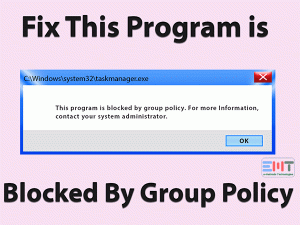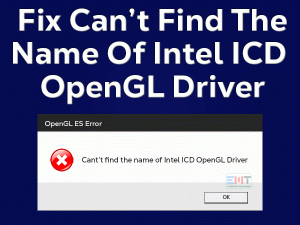AMD Radeon Settings Not Opening

Are you troubling with the AMD Radeon Settings Not Opening issue? Want to modify the settings of your AMD Radeon Graphics Card? Then you have to read the entire article and apply the methods to fix it.
AMD Radeon Settings is the essential utility that allows you to enhance the performance and increase the image quality by modifying the settings.
AMD Radeon is the branded software and device driver for AMD GPU cards. Some users will not face this problem even after upgrading their video drivers.
But a few people are complaining about the AMD Radeon Settings Not Opening issue after updating the GPU card drivers. Along with that, there are many other reasons for causing this issue.
You can get those details in the following paragraphs, along with the solutions that fix this error.
Table of Contents
AMD Radeon Settings Not Opening: Problem Overview
AMD Radeon Graphics Cards are the best ones that provide the best image quality and graphics. It enhances the visual effects, and you can play with a thrilling gaming experience on your PCs.
To modify the settings of the AMD Radeon graphics cards, we need the AMD Radeon Settings tool. If this utility software will not open or work on your computer, then you can’t change the settings.
This AMD Radeon Settings tool will allow you to change the video settings in such a way that improves the gaming performance. But there are some instances where the users are reporting complaints about this AMD Radeon Settings Not Opening issue.
According to some users, this tool stops opening immediately after updating the GPU drivers. Apart from that, we have shortlisted a few other reasons that cause this issue. They are:
Scroll down the below sections to know the troubleshooting methods that fix this AMD Radeon Settings Not Opening error.
AMD Radeon Settings Not Opening: Related Problems
Following are some of the errors that you might encounter with the AMD Radeon Settings tool on your PC. At that time, you can use the tips provided in this section.
AMD Radeon Settings Not Opening: Basic Troubleshooting Steps
It’s time to check out the primary techniques that you have to follow to fix the AMD Radeon Settings Not Opening issue. Carefully execute the procedure on your Windows PC.
-
Restart your Windows PC
The oldest and simplest way to solve any problem on our Windows PC is restarting the computer. Most of the time, this basic trick will solve many PC errors.
That’s the reason why we suggest users reboot their desktops and check the AMD Radeon Settings is opening or still showing the same issue. If the situation doesn’t change, then there are many other tricks that can fix it.
-
Uninstall Recently Installed Software & Hardware
Based on our work or usage, we install various kinds of applications. At the same time, we connect several hardware devices, such as printers, scanners, external hard drives, etc.
Due to the changes that we have done on our PCs, the AMD Radeon Settings might not open. So, here the simple trick we have to do is uninstalling the recently installed softwares. As well as disconnecting the recently connected hardware peripherals on your system.
After that, see whether the AMD Radeon Settings opens or not. If it opens without any issues, then modify the graphics settings or else move to the next section.
Steps To Fix AMD Radeon Settings Not Opening Issue
Some users can successfully fix this problem with the basic methods. But a few of them still face the issue even after using the above tricks. For those, we are offering the advanced methods in this section.
- Step 1
Rollback your GPU Card Drivers
Several users complained that the AMD Radeon Settings tool stopped working after updating the GPU card drivers. If you belong to this category, then quickly roll back to the drivers to the previous versions.
You can use the below instructions to revert back your GPU Card drivers to the older versions.
- Press Windows + R -> Type devmgmt.msc -> Click the OK button.

- Once the Device Manager opens on your desktop, double-click the Display Adapters.

- Right-click the AMD Radeon Graphics Card -> Click Properties.

- It opens the Properties window of the AMD GPU Card on your screen. In that, navigate to the Driver tab and click Rollback Driver option.

- It starts installing the oldest or previous version drivers on your Windows 10.
Once you reboot the PC, check the AMD Radeon Settings Not Opening is fixed or not.
- Step 2
Reinstall AMD Radeon Graphics Card Driver
Some users install the drivers improperly on their computers. That’s why they engage with these kinds of issues. In such a case, the problem will not fix even after upgrading the drivers.
The best solution for this AMD Radeon Settings Not Opening is reinstalling the graphics card drivers freshly on your PC. For that, you can use the below guidelines.
- Press Windows + X -> Click Device Manager.

- Expand Display Adapters -> Right-click AMD Radeon GPU Card -> Choose Uninstall the Device.

- Confirm the uninstallation process by pressing the Yes button in the confirmation window.
- After uninstalling the drivers successfully, reboot your Windows 10.
After rebooting the PC, open the AMD Radeon website and download the compatible Graphics Card drivers on your computer. Install those video card drivers in order to solve this AMD Radeon Settings issue.
- Step 3
Change the AMD Registry Settings
If the above methods failed to solve the AMD Radeon Settings Not Opening issue, then modify the registry settings to fix it.
- Press the Windows logo and R alphabet at the same time.
- After that, type Regedit and press Enter.
- The Registry Editor window appears on your Windows desktop. Now, open the following path,
- HKEY_LOCAL_MACHINE\SOFTWARE\AMD\CN
- Find the driver version in the right-side panel and double-click on it.
- A pop-up window appears on your screen. Change the value data to 0 and click OK to save.
- Press Ctrl + Shift + Esc to open Task Manager.
- Right-click the AMD process -> Click End Task.
- You have to close all those processes that are related to AMD Radeon.
Finally, reboot the desktop and open AMD Radeon Settings. If it didn’t open, then there are some more methods to fix it.
- Step 4
Update Windows OS
According to some reports, outdated Windows also become one of the reasons for causing the AMD Radeon Settings Not Opening issue. So, try installing the latest Windows updates to fix this issue.
If your Windows is already up-to-date, then jump to the next step. If not, follow the given steps to upgrade your Windows OS.
- Press Windows logo on your keyboard -> Click Settings or the Gear icon.

- Now, head towards the Update & Security section.

- By default, it opens the Windows Update tab.
- Click the Check for Updates option to automatically check for the latest updates and installs them on your computer.

- You need to wait several minutes to finish the Windows update.
After completing the update process, check the AMD Radeon Settings is opening or not.
- Step 5
Uninstall Inbuilt GPU Card
The final troubleshooting step that we have in our hands to fix this problem is uninstalling the inbuilt or integrated Graphics Card driver. Since many users are successful in fixing the trouble through this trick, you must use it to overcome the problem on your PC.
- Press Windows logo -> Type Device Manager in the Cortana search box -> Hit Enter.

- Double-click the Display Adapters to view all the graphics card drivers.
- From that, right-click the integrated GPU Card drivers (Intel) -> Click Uninstall Device.

- A confirmation prompt appears on your screen, so click yes to continue.
- Close the Device Manager.
Relaunch AMD Radeon Settings and check the issue is fixed or still persists.
Tips To Avoid AMD Radeon Settings Not Opening
Contact Official Support
Now, you got to know what to do when the AMD Radeon Settings is not opening on your Windows computer. The above methods are hard enough to get rid of this issue.
If any of you didn’t fix the problem till now, then you have to contact the AMD Radeon customer support or technical team. You have to provide full information about the issue and get correct suggestions from them.
Even though you can’t solve the AMD Radeon Settings Not Opening issue, visit the nearest peripheral repair store or AMD authorized service center.
Final Words: Conclusion
Finally, I would like to say that AMD Radeon offers the branded computer products for device drivers and software. Those who want to change the graphics card settings have to install this AMD Radeon Settings tool.
If this utility can’t open, this article will allow you to fix the issue on your computer. By referring to multiple sources, we have gathered the above troubleshooting steps.
Users can share their own hacks that help in solving this AMD Radeon Settings issue. Even users can contact us in order to clarify their queries regarding this issue.
If you are troubling with any other PC or gaming issue, then feel free to ask for help by commenting below.