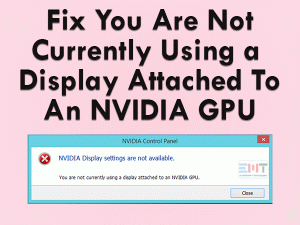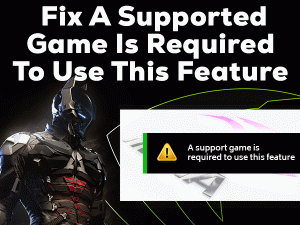AMD Radeon Settings Missing

Didn’t you see the AMD Radeon Settings icon on your Windows PC? Want to modify the default settings of your AMD graphics card? Don’t panic! It is a simple issue and can be solved easily.
In this post, we will discuss the AMD Radeon Settings Missing error. You can get the best tips and tricks that allow you to work with this AMD Radeon Settings error-freely.
AMD Radeon is also one of the best graphics cards used by the majority of people all around the world. We can use these AMD GPU cards on our computers or laptops like NVIDIA.
When we install AMD graphics card drivers on our PCs, it automatically places the AMD Radeon Settings icon in the system tray.
AMD Radeon Settings is the interface that enabled the user to modify the graphics settings. Due to some issues like updating GPU drivers and Windows OS, we can’t see this AMD Radeon Settings icon over the system tray.
If you are currently facing this problem, go through the below sections to know how to fix it on your computer.
Table of Contents
Problem Overview
AMD (Advanced Micro Devices) is an American-based multinational company. It manufactures various kinds of hardware components, such as processors, graphics cards, etc.
Like NVIDIA, AMD is famous for producing GPU Cards. We can install any kind of compatible AMD GPU card on our devices. And we have to install the supported device drivers to work these GPU cards properly.
Once we install the drivers, the AMD Radeon Settings icon is added to the system tray. It is the software or tool that allows us to enhance the graphics settings, change the image quality, etc.
With the help of this software, the gamers can improve the visual effects, and thus, the gaming performance is increased. Sometimes, the users face AMD Radeon Settings Missing issue on their PCs.
According to our resources, the following are the reasons for this problem.
When the AMD Radeon Settings software is missing, you will not change the GPU settings and have to use the default ones. That’s why immediately apply the best fixes provided in this post.
Related Problems
AMD users face throws many other issues while using the AMD Graphics Cards on their PCs. Some of them are shown in this section with their solutions.
Basic Troubleshooting Steps
Some of the basic methods that try to fix the AMD Radeon Settings Missing issue are given below. You can apply those tricks and get rid of the problem.
-
Run AMD Driver In Compatibility Mode
Some users install the graphics cards before checking their PC configurations. AMD Graphics Card work only on the supported Windows devices.
If the Windows version is not compatible with the Graphics Card, then you might encounter this AMD Radeon Settings Missing issue.
The simple technique that can fix this problem is running the AMD Driver in the compatibility mode.
- Go to the installation folder of AMD Driver -> Right-click on it -> Click Properties.
- The AMD Driver Properties window opens on your screen. In that, open the Compatibility tab.
- Check the Run this Program as an Administrator option.
- To save the changes on your PC, click Apply and OK buttons.
Restart your Windows PC and check the AMD Radeon Settings icon is shown on your system tray or not.
-
Check the AMD Graphics Hardware Working or Not
When a problem occurs on our desktops, we frustrate and search various troubleshooting methods. And we forgot basic steps to follow to get rid of the issue.
If there is any error on your PC, particularly related to hardware components, then you must check there are any hardware issues or not.
In this AMD Radeon Settings Missing issue, you have to verify that the error might be due to the hardware issues or not. For that, you need to check the PCI-E slots and all other slots of your Motherboard.
By this, you will get to know the graphics card is inserted correctly on its slot or not. If it is filled with dust, then clean it with a cloth.
Steps To Fix AMD Radeon Settings Missing Issue
Never worry when the basic steps won’t work in solving the AMD Radeon Settings Missing because you have several advanced tricks to solve it. Let’s check out those techniques.
- Step-1 : Update or Roll-Back AMD Graphics Card Drivers
- Step-2 : Uninstall & Reinstall AMD Graphics Card
- Step-3 : Enable Windows Audio Service
- Step-4 : Change AMD Radeon Settings Using Registry Editor
- Step-5 : Update your BIOS
- Step-6 : Install the Latest Windows Patches
- Step-7 : Restore your Windows To Previous Version
- Step-8 : Reinstall Your Windows
- Step 1
Update or Roll-Back AMD Graphics Card Drivers
Some users say the AMD Radeon Settings Missing issue is fixed after updating their graphics card drivers. While listening to other users, they have solved it by reverting back the drivers to the previous versions.
So, if the error occurs without upgrading the drivers, then install the latest GPU drivers.
- Press Windows + R -> Type devmgmt.msc -> Hit Enter.
- Go to the Display Adapters and expand it by double-clicking.
- Choose the AMD Graphics Card -> Right-click on it -> Click Update Driver option.
- After that, follow the instructions to complete the task.
Check the AMD Radeon Settings Missing problem is resolved or not.
If you face this issue after updating the drivers, then roll back them on your computer. Instead of selecting the Update Driver option, you have to select Roll Back Driver option to do so.
- Step 2
Uninstall & Reinstall AMD Graphics Card
Improper installation is another major reason for causing this issue. That’s why we suggest uninstalling and reinstalling the AMD drivers freshly on the computers.
- Open the Device Manager and expand the Display Adapters.
- Now, right-click the AMD Graphics Card -> Click Properties.
- From the Properties wizard, click the Uninstall the Device option.
- If you see any pop-up windows, then go through them to continue the uninstallation process.
After that, restart the Windows PC to reinstall the drivers automatically.
- Step 3
Enable Windows Audio Service
The majority of the users who encountered this problem say that enabling the Windows Audio Service can fix it. Let’s try your luck by following the below guidelines.
- Press Windows + R -> Type services.msc -> Hit Enter.
- From the list of services running on your computer, locate Windows Audio Service.
- If it is not enabled, then choose Properties from its right-click context menu.
- In that Properties window, go to the Startup Type section and select Automatic.
- Under the Service Status, click the Start button.
- Finally, click the OK button to confirm the changes.
If you are unable to use the Start option (Grey color), then go through the below steps.
- Navigate to the Log On tab in the Properties window. In the Log on as section, select Local System Account.
- In the next step, click the Recovery tab.
- You will see First Failure, Second Failure, and Subsequent Failures. Choose Restart the Service options for all these fields.
- Click the OK button to save. After that, click the Start button to enable the Windows Audio Service.
- Step 4
Change AMD Radeon Settings Using Registry Editor
Apart from the above methods, one can easily fix the AMD Radeon Settings Missing issue by modifying the registry settings.
- Press Windows logo -> Type Registry Editor -> Hit Enter.
- Open the following path,
- HKEY_LOCAL_MACHINE\SOFTWARE\AMD\CN
- Go to the right-side panel and double-click the DriverVersion entry.
- In the Edit String pop-up window -> Type 0 in the Value field -> Click OK.
- Press Ctrl + Shift + Esc to open the Task Manager.
- Find all the AMD processes and close them one by one by choosing the End Task option.
Check the AMD Radeon Settings is working or showing up correctly or not.
- Step 5
Update your BIOS
If the BIOS gets corrupted or expired, then you can come across many errors, including AMD Radeon Settings Missing.
In order to resolve this problem, you have to update the BIOS on your Windows computer. Know the current version of your BIOS and check for updates.
If there are any newer updates, then install them by following simple instructions. The steps included in updating the BIOS changes from one device to others. Check out those steps on the internet by providing your computer’s model name.
- Step 6
Install the Latest Windows Patches
Outdated or usage of older Windows version leads to dysfunctioning of many hardware components. Though there are no issues with the AMD Graphics Cards, we face this AMD Radeon Settings Missing issue due to outdated Windows OS.
Therefore, install the latest patches to keep your Windows up-to-date and resolve this issue.
- Press Windows + I to open Settings -> Click Update & Security.
- By default, it opens in the Windows Update tab. In that, click the Check for Updates option.
- It will check for the latest updates and installs them (if available) from the Microsoft website.
After the Windows Update process, see the AMD Radeon Settings Missing problem is fixed or not.
- Step 7
Restore your Windows To Previous Version
Is the AMD Radeon Settings gone missing after updating Windows? Then why can’t you try revert backing your Windows to the previous version and checking the issue is fixed or not.
Yes, there are some instances where AMD users face this trouble immediately after installing the newer Windows updates. When they restore the previous Windows versions, they have resolved this issue.
But you can restore your Windows only when you have created the System Restore Points earlier.
- Step 8
Reinstall Your Windows
If none of the methods work, then reinstall Windows on your computer. By this, the system can run with higher performance and with no issues.
Before going to reinstall, you have to back up the data to avoid data loss issues. After completing the reinstallation process, you can use the AMD Radeon Settings interface to modify the graphics settings.
Tips To Avoid AMD Radeon Settings Missing
Contact Official Support
From this guide, AMD users are well aware of why this AMD Radeon Settings will go missing and how they can fix it. Almost all the suitable and workable methods are provided in this post.
By using one or more than that, the user can fix the issue on their Windows computers. If the problem still exists, then you need to check out the forums of AMD Radeon.
Don’t you have the patience of checking the forums? Then you can directly contact the support team of AMD Radeon. Fill the form by providing your particulars, along with the problem you are facing. They will reply back the solution through email.
Final Words: Conclusion
Therefore, the consumers of AMD products are gradually increasing all over the world. If you face any issues with AMD technologies, then there are several solutions to fix them.
When you engage with the AMD Radeon Settings Missing error, this guide will help you to fix it. Each method in this post will drive towards retaining the missing AMD Radeon Settings interface.
Post your thoughts or ask for any help by sending a message through the comment box. Stay connected with our blog to browse the new troubleshooting guides.