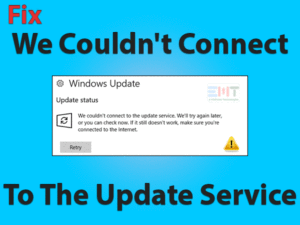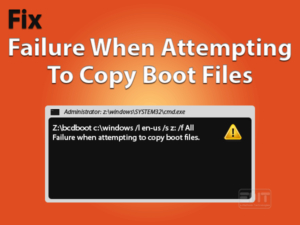If you are a Windows 10 user and going through “Computer won’t wake up from sleep Windows 10” issue. Then you are at the right place to get a fix.
Generally, the sleep mode saves the battery. It simply puts the system in low power mode resulting as an energy saver. Now to wake up your screen moving your mouse and pressing a random key on your keyboard should be enough. But as per the user, they are unable to do so.
Many users have reported this issue appearing mostly in Windows 10. Well, anything happens with windows 10, we advise you to have an updated system to avoid any issue. The issue can be because of some hardware related glitch as well. But mostly it is because of systems settings related to glitch. Whatever may be the reason, we are going to get out of this.
We can understand how heart-breaking this situation can be to not able to wake up the system. So, no need to worry as we are here with the methods to fix “Computer won’t wake up from sleep Windows 10” issue. Stay with us, to get rid of this issue.
Table of Contents
Computer Won’t Wake Up From Sleep Windows 10: Problem Overview
Under this user is unable to wake up the system screen. When they shake up their mouse or presses keys on their keyboard, it simply shows no effect. Resulting in error “Computer won’t wake up from sleep Windows 10” issue.
Well, the reason behind this issue can be faulty hardware or software or both. Some of the most noticed culprits observed by our expert team members are mentioned below for your reference.
Computer Won’t Wake Up From Sleep Windows 10Related Problems
As one issue takes another issue, the same is the case with Windows 10. There are various related problems with “Computer won’t wake up from sleep Windows 10” issue. We recommend you follow the same methods to fix the below mentioned related problems as well.
Basic Troubleshooting
Before going for an advanced troubleshooting section, we advise you to check on the hardware. As there might be some issue with your hardware which you are using the wake up your system.
In case you pass this section then go for the advanced level to fix “Computer won’t wake up from sleep Windows 10” issue.
-
Check on your Mouse and Keyboard
These two essential input devices need to be checked. Check if your mouse and keyboards are working properly or not. In case you found any keyboard related issue, you should fix it by updating its driver. Do the same thing for your pointing device i.e. mouse. Check if this is working fine.
Another way of checking it out is, just connect any external mouse and keyboard. In case your systems come out of sleep mode after using them. That means the issue is with your mouse and keyboard. In that case, you should try to fix the mouse and keyboard.
Steps To Fix Computer Won’t Wake Up From Sleep Windows 10
As you are here that means there is no hardware glitch. Let’s start with this to fix the settings or software related issues. Follow all the methods orderly as it is written below.
- Step-1 : Check on your Mouse and Keyboards settings and allow
- Step-2 : Go for Windows Troubleshooter
- Step-3 : Disable the Fast Startup feature
- Step-4 : Go for re-enabling the hibernation in your Computer
- Step-5 : Go for Adjusting your Systems Power Settings
- Step-6 : Go for updating your Display and Monitor Driver
- Step 1
Check on your Mouse and Keyboards settings and allow
According to some users, they fixed “Computer won’t wake up from sleep Windows 10” issue by permitting their mouse and keyboard to do so.
In case you have also prevented your mouse and keyboards from taking your system out of the sleep mode. Then you might be unable to wake up your system resulting in this error.
Follow the below steps to allow your mouse and keyboard:
- Press the Windows logo key with alphabet “R” and type “devmgmt.msc” in the RUN box then tap Enter.

- Go for “Keyboards”, expand it then double tap on the “Keyboard device available there” to open its properties.

- Now switch to the “Power Management” section and mark “Allow this device to wake the computer” option. Then tap on “OK” toggle.
- Now come back on your “Device Manager” screen. Tap on “Mice and other pointing devices”, expand it and double tap on your “Mouse device” to open its Properties box. Now repeat Step 3 for the mouse.
- Once done close all the screen.
Now let your system sleep, and try waking it up using your mouse or keyboard to check if it works or not. In case the issue “Computer won’t wake up from sleep Windows 10” continues then go for the next method.
- Step 2
Go for Windows Troubleshooter
Windows troubleshooting is known for fixing all the minor glitches. Here we are going to use this to fix power-related issues. As this can impact the sleep mode settings too.
Follow the below steps to run the troubleshooter:
- Tap on the Windows logo key with alphabet “I” to open the Settings screen.

- Now type “Troubleshoot Power” in the search box available there. Tap on the result to open it.
- A screen will open up named as “Power”, this is troubleshooting window. tap on the “Advanced” option.

- Mark the check “Apply repairs automatically” statement.
- Now, tap on the “Next” toggle and follow the on-screen instruction until it gets finished.

Once done, check if the issue “Computer won’t wake up from sleep Windows 10” got fixed or not. In case yet you are unable to wake up your computer then go for our next method.
- Step 3
Disable the Fast Startup feature
The fast startup feature of Windows 10 has a lot of drawbacks. Sometimes it causes unusual issues like “Computer won’t wake up from sleep Windows 10”. To fix this, many users disabled their fast startup feature.
Follow the below steps to disable the fast startup feature on your system:
- Open the RUN box using the Windows logo key and “R”. type “powercfg.cpl” and tap OK.
- In the left pane tap on “Choose what the Power button does”. Now tap on “Change settings that are currently unavailable” option.

- Look for the option “Turn on fast startup (Recommended)”, unmark it then tap on “Sae changes” toggle and exit.

Now check if the issue “Computer won’t wake up from sleep Windows 10” got fixed or not. In case it persists then go for our next method.
- Step 4
Go for re-enabling the hibernation in your Computer
Hibernation is also known as “Suspend to disk” in simple words. This is a way to power down your system without affecting the state it was in. It simply saves all the current content in RAM. That’s why after resuming, it gets started from the same point where you left the system.
It is a little different from the Windows sleep feature. But sometimes Hibernation conflicts with Windows 10 sleep feature resulting in “Computer won’t wake up from sleep Windows 10” issue. To fix this, many users have re-enabled their hibernation feature, which worked like a gem.
Follow the below steps to re-enable the hibernation:
- Tap on Start and type “CMD” in the search box. Then locate “Command Prompt”, right-tap on it, and choose “Run as Administrator” option. Tap “Yes” if any authentication-related message box prompts on your screen.

- Type “powercfg.exe / hibernate off” and press Enter.

- After execution, type “powercfg.exe / hibernate on” and press Enter.
- Once it is finished, exit the command prompt.
Now check this method fixed “Computer won’t wake up from sleep Windows 10” issue or not. In case it persists, go for our next method.
- Step 5
Go for Adjusting your Systems Power Settings
Power settings play an essential role in a system’s performance. For most of the minor errors, it is responsible directly or indirectly. Many users have found that after adjusting their power settings, issues related to sleep got fixed.
So, we advise you to perform this method to fix “Computer won’t wake up from sleep Windows 10” issue.
Follow the below steps to adjust the power settings:
- Repeat Step 1 of Method 3.
- In the right pane look for “Change Plan settings” available besides your Chosen power plan.

- Now tap on “Change advanced power settings” option. A box will pop up named as Power Options.
- Now tap on the option “Sleep” available there. Under this tap on “Allow hybrid sleep”, if it is turned ON then turn it OFF.

- Now tap on “Allow wake timers” option and “Enable” it for both the cases “On battery” and “Plugged in”.
- Now on the same windows, tap on the “USB Selective Suspend settings” option and “Disable” it for both the cases “On battery” and “Plugged in”.
- Once done, tap on “Apply” toggle then “OK” and exit.
- Now “Restart” your Windows 10 computer.
Now check if the “Computer won’t wake up from sleep Windows 10” got fixed or not. In case it persists go for the next method.
- Step 6
Go for updating your Display and Monitor Driver
There are chances that the issue might be with your display or Monitor. Updates resolve the minor bugs of your system. So, we advise you to go for updating your Display and monitor drivers one by one.
Follow the below steps to update your Display Driver:
- Follow step 1 of Method 1 to open the Device Manager.
- Now tap on the “Display Adapter” to expand it.
- Right-tap on the adapters available under this and choose the “Update Driver” option. In case there is more than one driver, do the same for the second one as well.

- A screen will come up with 2 options. Go for the first option “Search automatically for Drivers”. Then follow the on-screen instructions. In case it is already up to date, just exit.

- Now come back to the Device Manager window and tap on “Monitors” to expand. Now repeat Step 3 and Step 4 again of this method.
- Restart your system.
Now check if the issue “Computer won’t wake up from sleep Windows 10” got resolved or not. In case it is yet not fixed. We advise you to contact the manufacturers of your system’s official support to fix it.
Tips To Avoid Computer Won’t Wake Up From Sleep Windows 10
Contact Official Support
In case the issue “Computer won’t wake up from sleep Windows 10” doesn’t get fixed. We advise you to visit your nearest related manufacturer’s service center. As the issue can be a bit technical here. You can also go for online help at first. In case it doesn’t work, follow up with offline help.
Like, if you are an ASUS user, visit the ASUS service center to get help. Do not forget to have the required documents like the warranty card if applicable. Do not worry it is a fixable issue.
Final Words: Conclusion
Hopefully, our methods have fixed “Computer won’t wake up sleep Windows 10” issue for you. We advise you to start with basic troubleshooting steps to find the hardware glitch if any. In case you stuck at any step, let us know so that we can help you out.
We are looking forward to your valuable feedback including the method that worked for you. Do leave us a comment and keep visiting our blog for all kinds of technical troubleshooting.